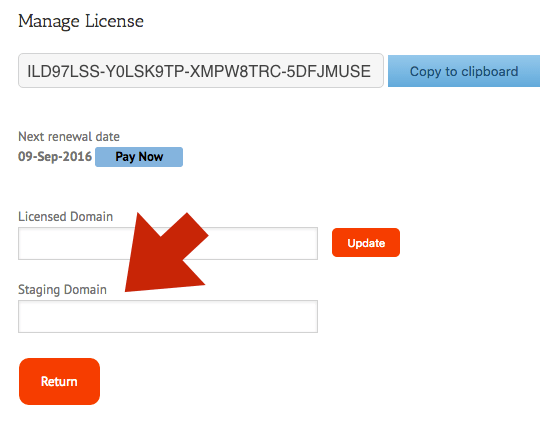The Unishippers Small Package Quotes module retrieves your negotiated parcel rates, takes action on them according to the module settings, and displays the results as shipping options in the Magento cart and checkout page. Unishippers (unishippers.com ) is a third party logistics company that gives its customers access to UPS and over 60 LTL freight carriers through a single account relationship. To establish a Unishippers account, call 1-866-998-7447.
Basic Plan
Live negotiated rates displayed in the cart and checkout page.
Supported origins: United States.
Supported destinations: United States.
Choose which UPS services to offer to your shoppers.
Mark up individual UPS services by dollar amount or percentage.
Option to always include the residential delivery fee.
Identify one warehouse and multiple drop ship locations.
Compatible with the Residential Address Detection plugin which automatically includes the residential address delivery fee when the Ship To address is a residence.(US addresses only.)
Compatible with the Standard Box Sizes plugin for hyper-accurate rate estimates supported by step-by-step graphic illustrations of the packaging solution.
Support for individual items that ship as multiple packages. (Requires the Standard Box Sizes plugin)
Embed a handling charge in the displayed rates to recover the cost of packaging materials or other shipping related expenses.
Works intelligently with Eniture Technology’s LTL Freight Quotes plugins to identify when orders should be quoted as parcel shipments and when they should be quoted as LTL freight shipments.
Standard Plan
Everything in the Basic Plan, plus…
Define multiple warehouses.
The warehouse closest to the shopper is used as the shipment origin to keep shipping costs low and delivery times fast.
Option for quotes to include the Declared Value (Insurance) premium.
Support for products that ship as hazardous material.
Specify an order cut off time and have it reflected in the estimated delivery date.
Extend estimated delivery dates to account for lead time in manufacturing and/or fulfillment.
Advanced Plan
Everything in the Standard Plan, plus…
Use transit time to limit when Ground service is offered.
Offer in-store pick up based on the shopper’s ZIP code or distance to the warehouse.
Offer local delivery based on the shopper’s ZIP code or distance to the warehouse.
Identify a charge for local delivery.
Current version: 1.0
Requirements
An installation of Magento CE (Version 2.x).
A Unishippers account number.
Unishippers issued UPS account number.
FAQ’S
How do I get this application?
This application can be downloaded from this website after selecting a subscription package. It will also be available from Magento Connect, Magento’s online marketplace for extensions. If you download it from Magento Connect, you will still need to return to eniture.com to choose a subscription package and obtain a license key.
Will this work with Magento Enterprise Edition?
We have reports of companies using the extension successfully in Magento Enterprise. You can install a trial version and verify that it will work for you. Be advised though, we can not provide support for installations on Magento Enterprise Edition.
How do I get a license key for this Magento extension?
You must register your installation of the extension, regardless of whether you are taking advantage of the trial period or purchased a license outright. At the conclusion of the registration process an email will be sent to you that will include the license key. You can also login to eniture.com using the username and password you created during the registration process and retrieve the license key from the My Licenses tab.
How do I change my license from the trial version to one of the paid subscriptions?
Login to eniture.com and navigate to the My Licenses tab. There you will be able to manage the licensing of all of your Eniture Technology extensions.
How do I install the extension on another website?
The extension has a single site license. To use it on another website you will need to purchase an additional license. If you want to change the website with which the extension is registered, login to eniture.com and navigate to the My Licenses tab. There you will be able to change the domain name that is associated with the license key.
Do I have to purchase a second license for my staging or development site?
No. Each license allows you to identify one domain for your production environment and one domain for your staging or development environment. The rate estimates returned in the staging environment will have the word “Sandbox” appended to them.
Why isn’t the extension working on my other website?
If you can successfully test your credentials using the Test Connection button (System > Configuration > Shipping Methods > Unishippers Small Packages) then you have one or more of the following licensing issues: 1) You are using the license key on more than one domain. The licenses are for single sites. You will need to purchase an additional license. 2) Your trial period has expired. 3) Your current license has expired and we have been unable to process your form of payment to renew it. Login to eniture.com and go to the My Licenses tab to resolve any of these issues.
Why were the shipment charges I received on the invoice from Unishippers different than what was quoted by the application?
The rates will be the same if the shipment parameters used to obtain the quote are exactly the same as those that were used for the invoice. Compare the shipment parameters in the application with those on the invoice. Pay close attention to product weight, dimensions and various accessorial fees like residential delivery. Consider making changes as needed. Remember that the weight of packaging materials is included in the weight of the shipment and that your use of box size may also have an impact on the shipment’s billable weight. If you are unable to reconcile the differences call your local Unishippers office for assistance.
Why do I sometimes get a message that a shipping rate estimate couldn’t be provided?
There are several possibilities:
UPS has restrictions on a shipment’s maximum weight, length and girth which your shipment may have exceeded.
There wasn’t enough information about the weight or dimensions for the products in the shopping cart to retrieve a shipping rate estimate.
The Unishippers web service isn’t operational.
Your Unishippers account has been suspended or cancelled.
Your subscription to the application has expired because payment could not be processed.
There is an issue with the Eniture Technology servers.
There is an issue with the server that hosts your installation of Magento.
User’s Guide
If you are taking advantage of a trial subscription, the plugin will stop working when the trial period ends. Be sure to read the Manage Your License section to learn how to upgrade your subscription.
Overview
Setting up the application to display small package (UPS) quotes consists of the following steps:
Other information contained in this guide:
1. Download the Small Package Quotes module |
Return to top. |
2. Prepare your server to perform the module installation |
Return to top. |
3. Install the module |
Return to top. |
Extract the contents of the ZIP file you downloaded in Step 1. Put the WweSmall folder in the /app/code folder. Login to the Magento Admin Panel and navigate to System > Web Setup Wizard.
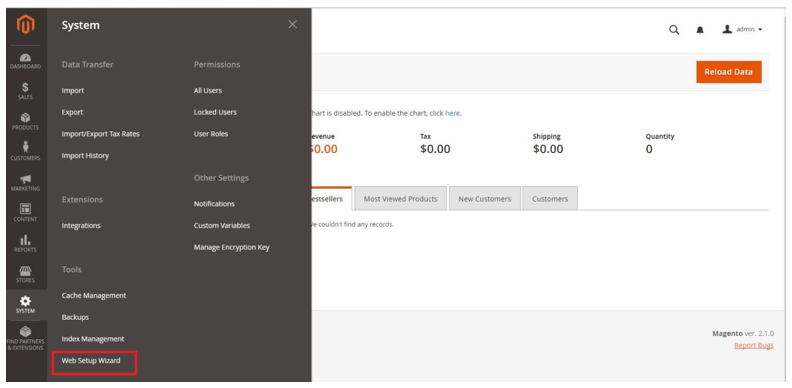
Click on the Component Manager tile.

Locate the module by scrolling through the Component Name column and then click Select > Enable.

On the Step 1: Readiness Check page, click the Next button.
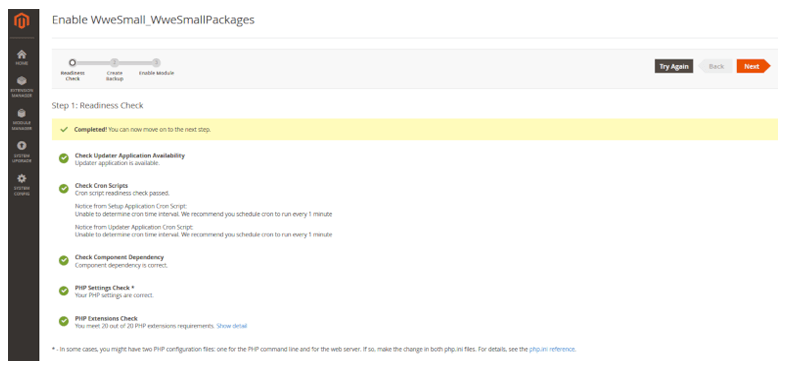
On the Step 2: Create Backup page, uncheck all the options and then click the Next button.
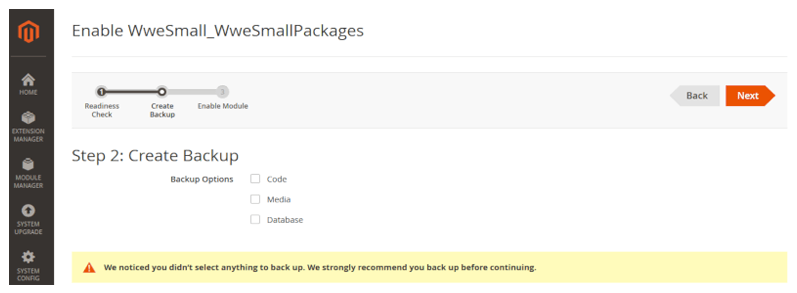
On the Step 3: Enable Module page, click the Enable button to continue.
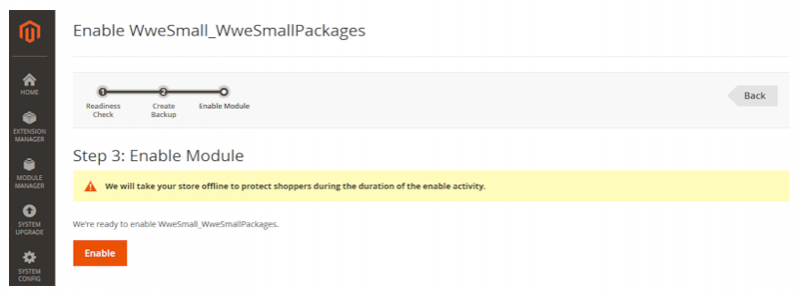
Click the Rollback button and then Next.
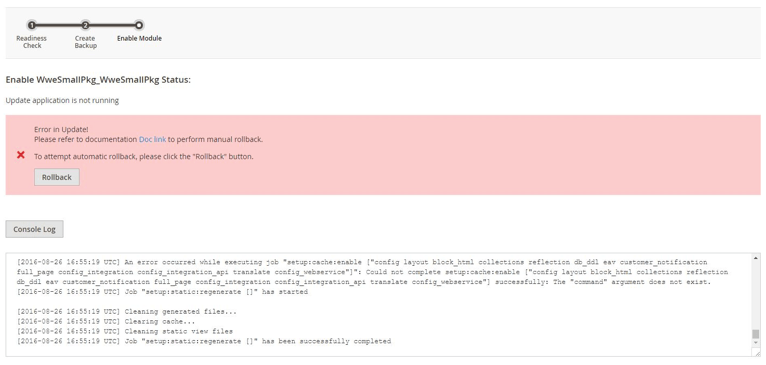
If you’ve installed the module correctly you will be presented with a success message.
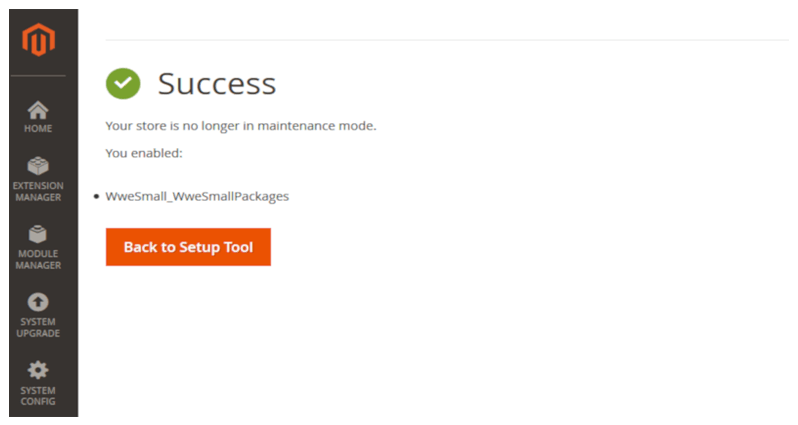
4. Flush the Magento cache |
Return to top. |
Select Cache Management from the System menu.
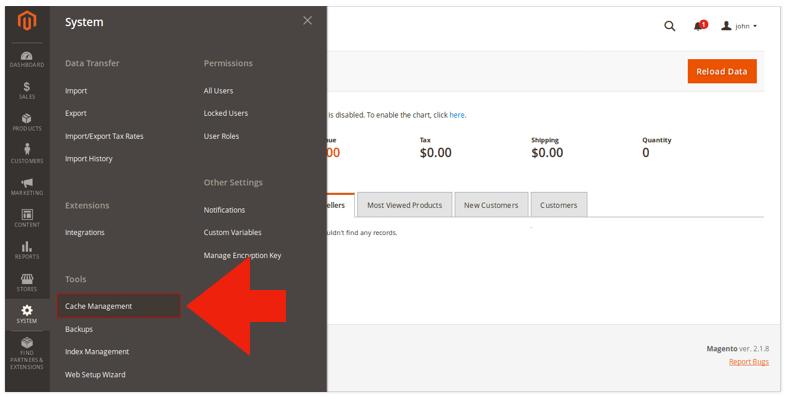
Click on the Flush Magento Cache button to empty the cache.
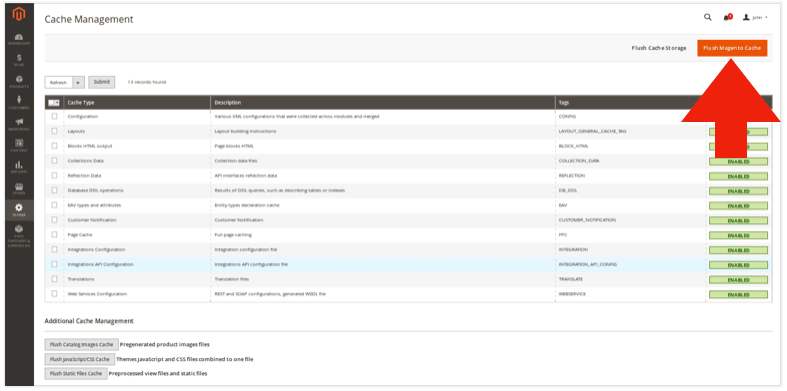
Complete the installation process by logging out, and then logging back into the store. If you fail to perform this step you will likely get a 404 – page not found error when trying to access the extension settings.
5. Create credentials for the Unishippers RateLink API |
Return to top. |
To connect to the Unishippers RateLink API you first need to create credentials for it. To do so you must have the following:
- Your Unishippers customer number (this starts with a capital letter U)
- The contact phone number or contact email address associated with your Unishippers customer number
Follow this link (http://uone-billing.unishippers.com/uone/signup.do) to access and complete the Unshippers RateLink API registration page.
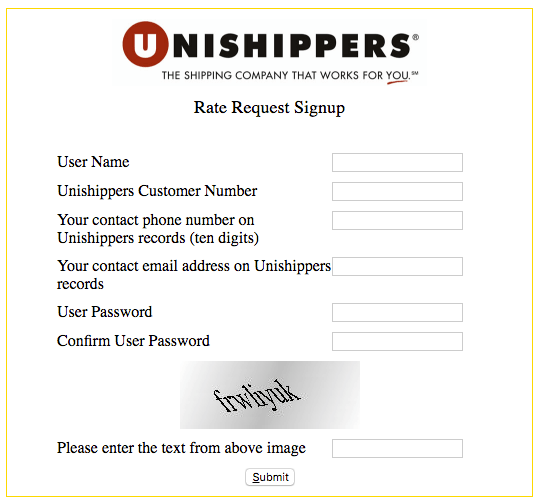
| User Name | Enter a user name for use with the Unishippers RateLink API. This is completely separate from other user names that you have for Unishippers.com or UPS.com. |
| Unishippers Customer Number | Enter your Unishippers customer number. It will begin with the letter “U”. |
| Your contact phone number on Unishippers records | Enter the phone number associated with your Unishippers customer number. |
| Your contact email address on Unishippers records | Enter the email address associated with your Unishippers customer number. |
| User Password | Enter a password to use in conjunction with the user name entered at the top of this form. |
| Confirm User Password | Re-enter a password entered in the User Password field. |
| Please enter text from above image | Enter the text that appears in the image above this field. |
6. Enter and choose the module settings |
Return to top. |
Navigate to Store > Configuration
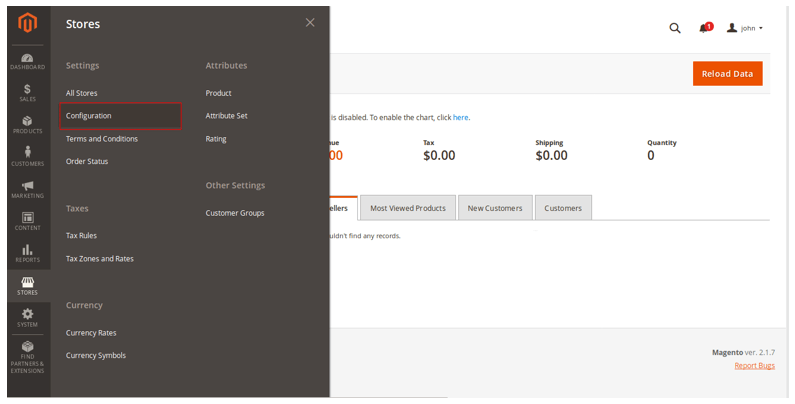
Click on the Unishippers Small Packages entry on the left side of the page.
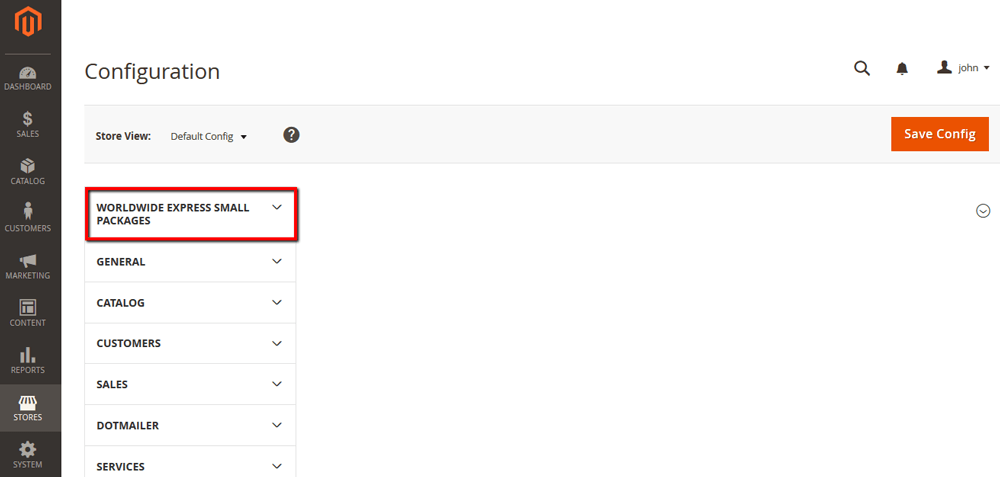
6a. Connection Settings | Return to top. |
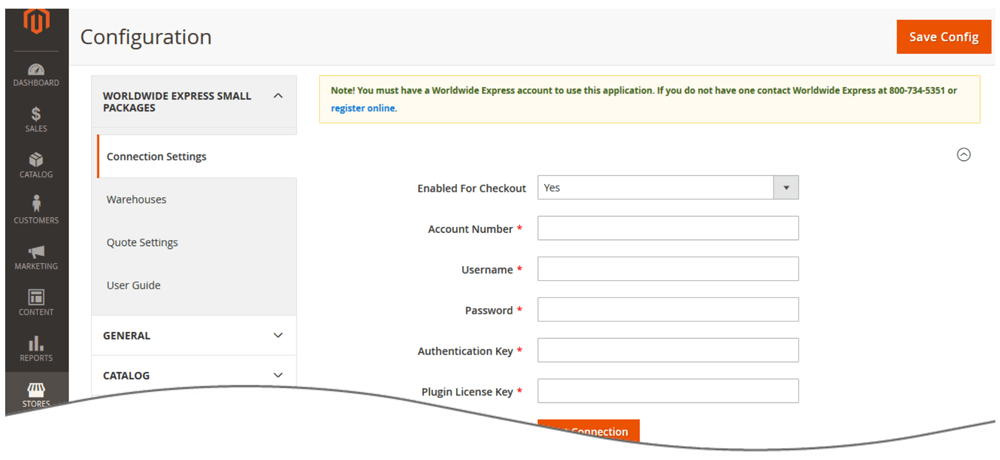
Click on the link for Connection Settings and enter the connection information.
| Enabled | (Yes|No) Controls whether or not the module will display shipping rate estimates in the shopping cart. |
| Account Number | Your Unishippers account number. If you don’t have one please contact your local Unishippers office to obtain one. |
| Username | The Speedship username issued to you by Unishippers. It is the same username you use to login to Unishippers’s online shipping application located at speedship.wwex.com. |
| Password | The password associated with the provided username. |
| Authentication Key | The authentication key issued by Unishippers. It can be obtained by logging into speedship.wwex.com using your Speedship credentials, navigating to Services > Web Services and following the instruction provided there. |
| Plugin License Key | The plugin license key is issued by Eniture Technology to registered users only. If you don’t have a plugin license key login to your dashboard at eniture.com, or select a subscription package and register if you haven’t done so yet. |
When you’re done save your connection settings and then test them by clicking on the Test Connection button at the bottom of the section. A message will display telling you if the a connection to the Cerasis servers was successful. If you receive an error, confirm the values you entered and try again. Be particularly attentive to capitalization. Most of the information you enter in this section is case sensitive.
6b. Identify your warehouse and drop ship locations | Return to top. |
Click the Add button in the appropriate sections to add warehouse and drop ship locations. Warehouses should have a complete inventory of all products not otherwise identified as drop shipped items. If you have more than one warehouse defined, the warehouse closest to the shopper will be used to retrieve shipping rate estimates. You should define at least one warehouse, even if all of your products are drop shipped. This insures that quotes will be returned in the event the drop ship location was overlooked when the product entry was created.Drop ship locations usually represent vendors that supply items that you don’t inventory. These items are shipped directly to your customer on your behalf. When an order includes drop shipped items the shopping cart will display a single figure for the shipping rate estimate that is equal to the sum of the cheapest option for each shipment required to fulfill the order.
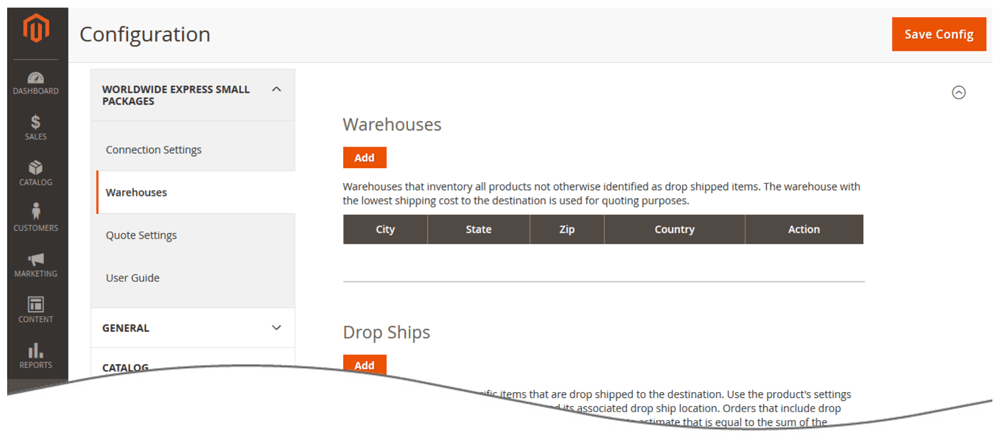
6c. Quote settings | Return to top. |
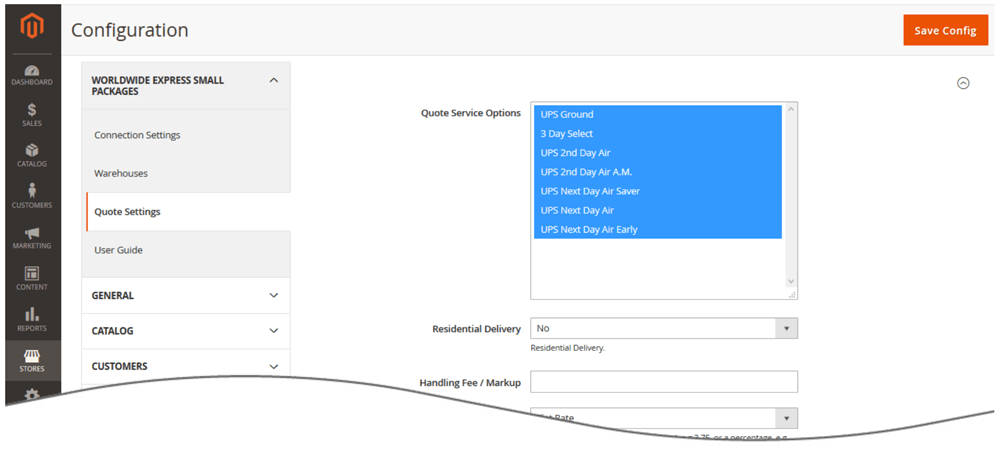
Click on the link for Quote Settings and make your selections.
| Quote Service Options | The UPS services to display in the shopping cart. To make multiple selections hold down the Crtl key (PC) or Command key (Mac) and click on the service. |
| Quote as Residential Delivery | (Yes|No) When enabled, the shipping estimates will include the residential delivery fee. |
| Handling Fee / Markup | Increases the amount of each returned quote by a specified amount prior to displaying it/them in the shopping cart. The number entered will be interpreted as dollars and cents unless it is followed by a % sign. For example, entering 5.00 will cause $5.00 to be added to the quotes. Entering 5.00% will cause each quote to be multiplied by 1.05 (= 1 + 5%). |
7. Product Settings |
Return to top. |
Now that the application settings have been established, it’s time enter the product settings. Repeat these instructions for every product that you want to ship via Unishippers / UPS. Select Products > Catalog > Products from Magento Admin Panel menu. Locate the product on the list and choose it by clicking on it. You’ll be delivered to the product’s details page.
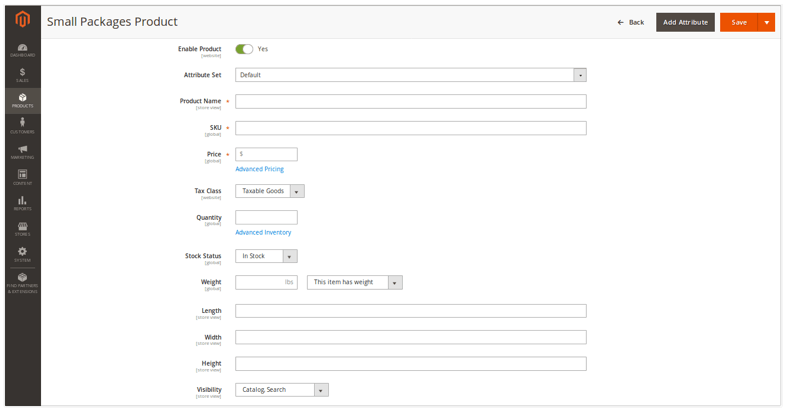
To include the product in determining the shipping rate estimates, the following information must be present:
| Weight | Enter the weight of the product in pounds. It should include the weight of any packaging materials that may be required to ship the product, such as cardboard, bubble wrap and styrofoam peanuts. |
| Length | Enter the length of the product in inches. It should include any incremental inches added by packaging materials that may be required to ship the product. |
| Width | Enter the width of the product in inches. It should include any incremental inches added by packaging materials that may be required to ship the product. |
| Height | Enter the height of the product in inches. It should include any incremental inches added by packaging materials that may be required to ship the product. |
What your shopper sees |
Return to top. |
Once you’ve completed the preceding steps, your Magento store is ready to begin quoting UPS services offered through Unishippers. To ensure the best possible outcome, it is highly recommended that weight and dimensions be entered for every product you sell.The exact presentation of the rates in the checkout process will depend on the options selected in the Quote Settings. The illustration below shows an example with multiple service options enabled.

Managing Your License |
Return to top. |
You can manage your license by signing into eniture.com with the email address and password you entered when you registered for the extension. After you sign in, My Account will be added to the navigation menu. Click on it to access the Dashboard for your account.

The most common uses of the Dashboard are to upgrade a trial subscription to a paid subscription, change the URL registered to a license, or to identify the URL of a staging or development site.
Upgrade to a paid subscription
If you fail to upgrade your trial subscription to a paid subscription before the trial expires, the extension will stop working. To upgrade, click on the My Licenses tab, locate the license, and click the Pay Now button.
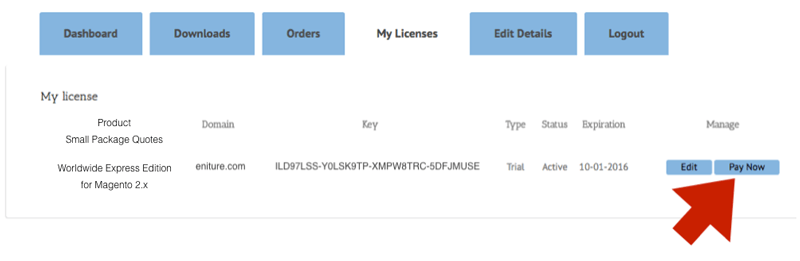
Choose one of the subscription packages and then enter the information for your payment method. Your extension will be automatically renewed at the end of each subscription period unless you return to the Dashboard and cancel the subscription.
Change the URL registered to a license
The license allows you to use the extension on a single website. To use the extension on additional websites, you must purchase additional licenses. You can change the URL registered on a license at any time. To do so, click on the My Licenses tab, locate the license, and click the Edit button. Enter the new URL into the Licensed Domain field and then click the Update button.
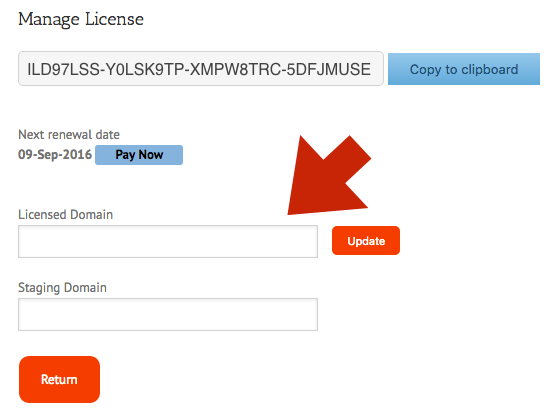
Identify a staging or development site
The license will allow one staging or development site. Quotes returned to this site will have the word “Sandbox” appended to them. To identify a staging site, click on the My Licenses tab, locate the license, and click the Edit button. Enter the new URL into the Staging Domain field and then click the Update button.