Obtain your TForce API credentials.
Navigate to developer.tforcefreight.com.
Click the Log In link at the top right corner of the page and use your credentials to log in.
If your login doesn’t work you will need to sign up. The sign-up process will first prompt you to enter an email address and verify it using a link that will appear in an email in your inbox. Afterward, complete the sign-up form. Choose End User for the User Type field that appears at the end of the form.
Click the Profile link in the navigation menu.

In the “My OAuth Client” section of the page, click the Configure My Client button.

A new browser window will appear. Click the Create button to begin the process of creating your API credentials. If you created API credentials with TForce Freight in the past, the way this is presented to you may differ from the image below.

In the section titled “Your OAuth Client”, enter a Display Name. This is for your internal reference. You might, for example, enter LTL Freight Quotes for Shopify if you are using Eniture Technology’s TForce app for Shopify. Afterward, click the Update button.

On the same page, in the section titled “Application Integration”, copy and save the value that appears for the Client ID. You will need it to connect to the TForce Freight API.
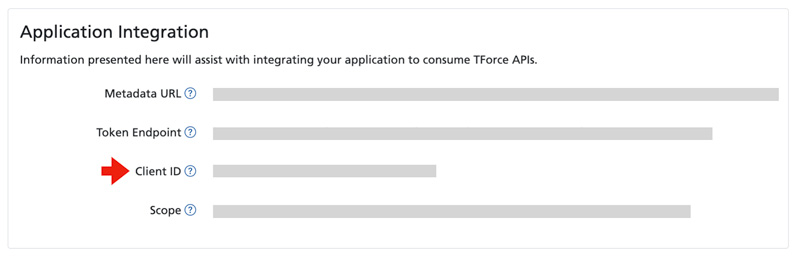
On the same page, in the section titled “Add a Client Secret”, enter a Description (you are the only one that will see this), and modify the Expires date if you wish. Afterward, click the Create button.
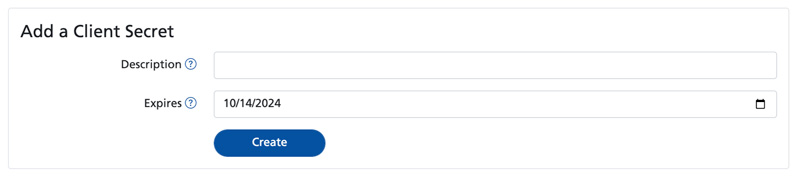
Copy and save the Client Secret from the Value field in the section titled “OAuth Client Secrets.” You will need it to connect to the TForce Freight API.
This is the only time the Client Secret will be visible. Be sure to copy it to somewhere safe before leaving this page.
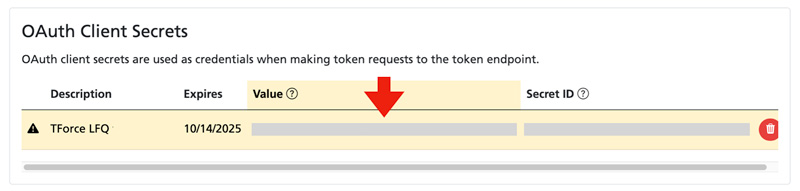
At this point, you should have your Client ID and Client Secret. Next, you will use them to update the Connection Settings.
Connect the application to the TForce API.
Click on TForce in the app’s navigation menu to access the shipping provider settings.The Connection Settings page is used to establish the app’s connection to TForce’s web services. Enter the information prompted for, then click Save Settings. After the settings have been saved, click the Test Connection button. You’ll see a success message if the app was able to establish a connection with the TForce servers. If the test failed, something about your connection settings information is incorrect. Make the necessary corrections and try again.
After you have established a successful connection, return to the User’s Guide for the app.
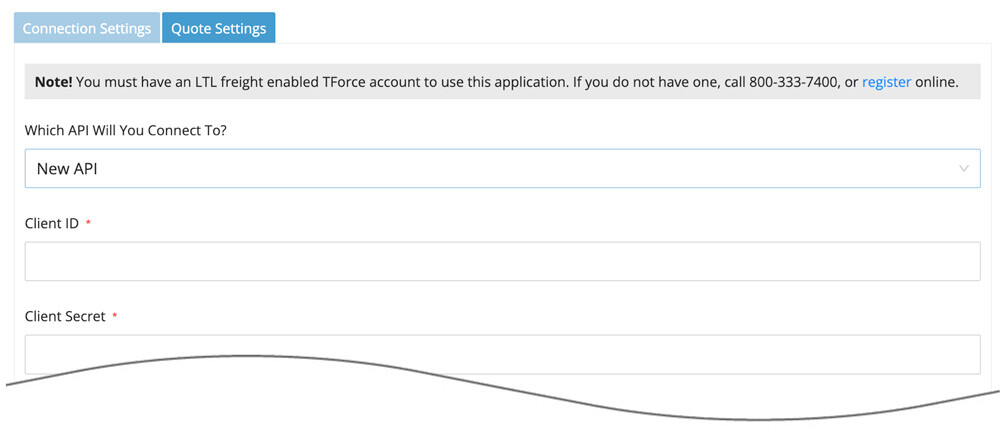
| Which API Will You Connect To? | Select the option for New API. |
| Client ID | Enter the Client ID that you obtained from TForce. |
| Client Secret | Enter the Client Secret that you obtained from TForce. |
| Username | The username you use to sign into tforcefreight.com. |
| Password | The password associated with the provided username. |
| T-Force rates my freight based on weight and… | Choose “Freight class” (default) or “Dimensions” according to how T-Force rates your LTL freight. |
