Follow these instructions for the settings required to establish a connection with Redhawk Logistics’ API.
The Connection Settings page is used to establish the app’s connection to the Redhawk Logistics API. Enter the information prompted for, then click Save Settings. After the settings have been saved, click the Test Connection button. You’ll see a success message if the app was able to establish a connection with the Redhawk Logistics servers. If the test failed, something about your connection settings information is incorrect. Make the necessary corrections and try again.
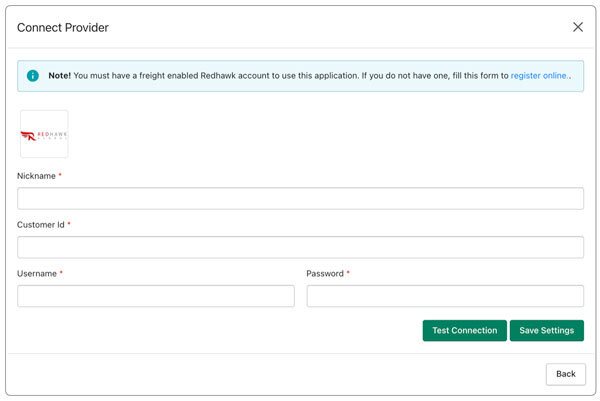
After you establish a successful connection, return to the User’s Guide for the app.
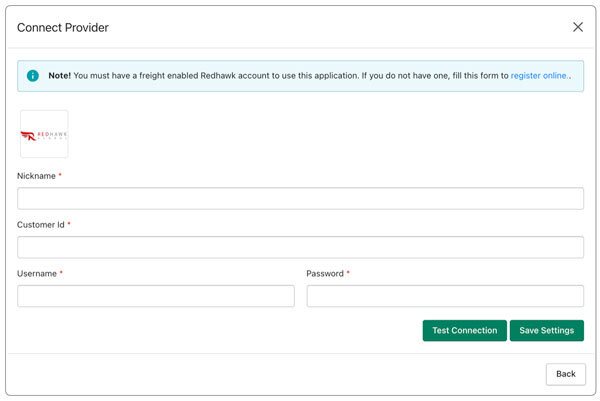
| Nickname | Enter a nickname for this connection. It is for your use only and will not be visible to visitors to your store. |
| Customer ID | Enter your Redhawk Logistics account number |
| Username | Enter the username you use to sign into redhawk.app |
| Password | Enter the password you use to sign into redhawk.app. |
