Connect the application to the SAIA API.
Click on SAIA in the app’s navigation menu to access the shipping provider settings.The Connection Settings page is used to establish the app’s connection to SAIA’s Application Programming Interface (API). Enter the information prompted for, then click Save Settings. After the settings have been saved, click on the Test Connection button. You’ll see a success message if the app was able to establish a connection with the SAIA servers. If the test failed, something about your connection settings information is incorrect. Make the necessary corrections and try again.
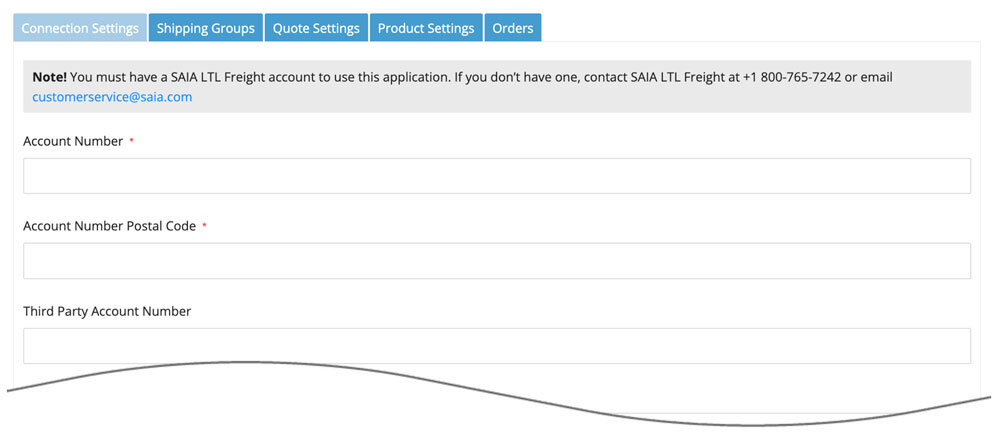
After you succeed at establishing a successful connection to the SAIA servers, return to the User’s Guide for the app.
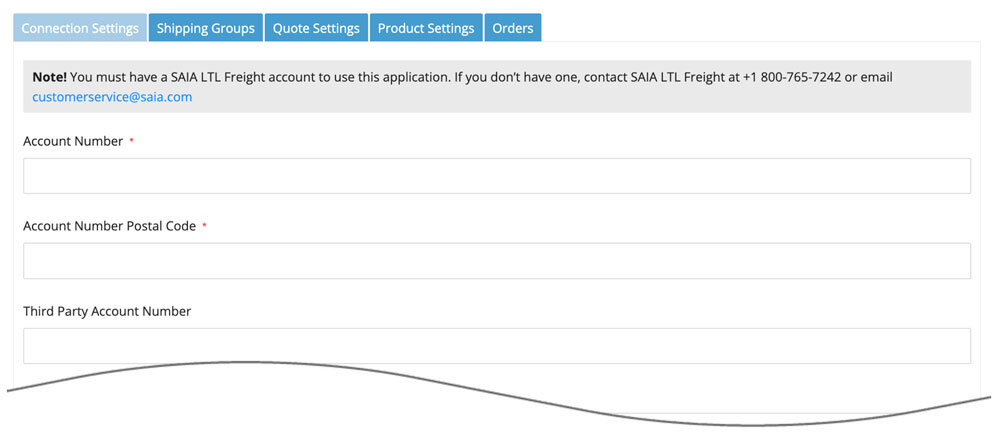
| Account Number | Enter your SAIA account number. |
| Account Number Postal Code | Enter the postal code that SAIA associates with your account number. Quotes will be retrieved using the Account Number when the postal code of the origin matches what you enter here. You’ll identify your origins in Step 6: Define Warehouse and Drop Ship Locations |
| Third Party Account Number | Enter your SAIA Third Party Account Number. This account number will be used to retrieve quotes when the origin’s postal code doesn’t match the postal code associated with your Account Number. |
| Username | Enter the username you use to login to saia.com. |
| Password | Enter the password you use to login to saia.com. |
