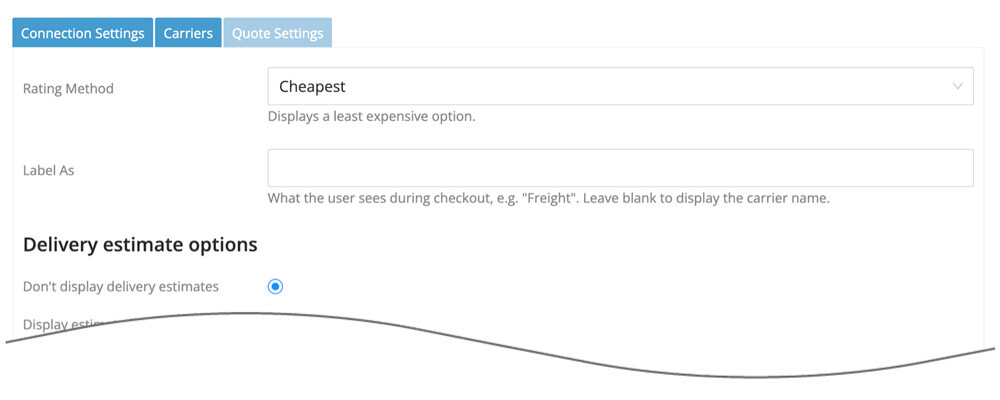
| Rating Method | There are three options to choose from:
|
| Label As | Cheapest and Average rating methods only. Identify how you want the quote labeled in the checkout process. The Cheapest method will display the carrier name if left blank. The Average method will display “Freight” if left blank. A common choice for this field is “LTL Freight”. |
| Number Of Options | Cheapest Options and Average rating methods only. Identify how many quotes to include. The selected quotes will include the cheapest and as many of the next least expensive options needed to reach the specified number. The Cheapest Options method will display each quote individually in a list of options from which the shopper can choose from. The Average method will display a single rate which will be the average of the number of chosen quotes. |
| Delivery Estimate Options | Don’t display delivery estimates Select this option if you don’t want information about the delivery estimate to display with the shipping quote. Display estimated number of days
Select this opiton to display the number of days the shipment will be in transit. Display estimated delivery date
Choose this option if you want the expected delivery day to be displayed with each service option. The shipment date will be the date of the order unless the settings for Order Cut Off Time or Shipment Offset Days are in use. |
| Cut Off Time & Ship Date Offset | These settings are only relevant if you have the Display estimated delivery date setting enabled.
When the app requests shipping quotes, it identifies a ship date. The estimated delivery date is dependent on the ship date. These settings allows you to influence the ship date so that it aligns with your fulfillment operations. Order Cut Off Time
Enter the cut off time for orders. Orders received before the cut off time are quoted using the order date as the ship date. Orders received after the cut off time use the next workday as the ship date. Workdays are Monday through Friday except for public holidays on which the carrier does not provide pick up service. When left blank, the order date will be the ship date. Orders received on weekends will use the next workday as the ship date. Fulfillment Offset Days
Enter the number of days to offset the ship date. This setting allows you to postpone the ship date by a specified number of workdays. Example 1 Example 2 Workdays are Monday through Friday except for the public holidays on which the carrier does not provide pick up service. What days do you ship orders?
Identify the days of the week on which you ship orders. The ship date used for the rate request will be modified accordingly, which may affect the expected delivery date. |
| Always include residential pick up | When checked, the quote will always include the carrier’s residential pickup fee.
For settings related to the address type of the ship-to address, click on the Address Type Settings in the app’s navigation menu.
|
| Lift gate settings | Always quote lift gate pick up Enable this setting if your pick-up location requires a lift gate. Always quote lift gate delivery
When checked, every quote will include the carrier’s lift gate delivery fee. Offer lift gate delivery as an option
When enabled, an additional option will be presented to the shopper that will include the lift gate delivery fee. The shopper will be able to choose between options that exclude or include lift gate delivery. Always include lift gate delivery when a residential address is detected
When enabled, if a residential delivery address is detected the lift gate delivery fee will be included in the shipping rate estimate. In such cases, the option to Offer lift gate delivery as an option will be suppressed, even if enabled. Enabling both the Offer lift gate delivery as an option setting and the Include lift gate delivery when residential delivery is detected setting allows commercial customers to choose whether or not lift gate service is needed while always requiring it for residential customers. |
| Limited access settings | Always quote limited access delivery Enable this setting if you want quotes to always include the fee for limited access delivery. Offer limited access delivery as an option
Enable this setting if you want to offer your shoppers an option for limited access delivery. Limited access delivery fee
Enter the fee you want to charge for limited access delivery. Limited access delivery fees differ depending on the type of facility and it isn’t possible to prompt the user for information about the delivery location. Enter an amount that is representative of the amount you expect to be charged for the type of location that you encounter most often. |
| Offer inside delivery as an option | When enabled, inside delivery will be offered as an option. |
| Insurance Category | Select the Insurance Category to use when the product settings of one or more items in the cart stipulate that the shipment be insured. |
| Weight threshold for LTL freight | When the weight entered (in pounds) is exceeded, a quote for LTL freight will be presented even if all of the items in the Cart have a default shipping method of “Quote as a parcel shipment”. |
| Weight of Handling Unit | Enter (in pounds) the weight of your pallet, skid, crate or other type of handling unit. The weight entered will be added to the weight of the Cart when LTL freight quotes are requested. |
| Maximum Weight per Handling Unit | Enter in pounds the maximum weight that can be placed on the handling unit. If the total weight of the cart exceeds this value, the weight of additional handling units will be added as needed. For example, if the maximum weight is 500 LBS, and the total weight of the cart is 1200 LBS, the weight of the handling units added to the shipment shall be 3 times the weight entered in the Weight of Handling Unit field. (=roundup(1200/500,0)*Weight of Handling Unit) |
| Handling Fee / Mark Up | Increases the amount of each returned quote by a specified amount prior to displaying it/them in the shopping cart. The number entered will be interpreted as dollars and cents unless it is followed by a % sign. For example, entering 5.00 will cause $5.00 to be added to the quotes. Entering 5.00% will cause each quote to be multiplied by 1.05 (= 1 + 5%). |
| Enable Logs | Enabling this setting will add an additional tab to the Settings titled, “Logs“. When enabled, the Logs tab will list the last 25 transactions that occurred since the setting was enabled. Click the link in the log’s Response column to see the details of the response from the shipping provider.
Related documents
|
| Enable Staff Notes | When checked, a summary of the shipping quote details presented by the app and chosen by the shopper will be written to the Staff Notes on the order. |
| Allow For Own Arrangement | Adds another option to the list of shipping methods presented to the online shopper. This shipping method is free and allows the shopper to convey that they will make their own shipping arrangements when the order is ready. You will need to notify the customer when the order is ready to be picked up by his/her shipping provider. |
| Text For Own Arrangement | Enter the shipping option label you want displayed to the customer when the “Allow For Own Arrangement” option is enabled. |
