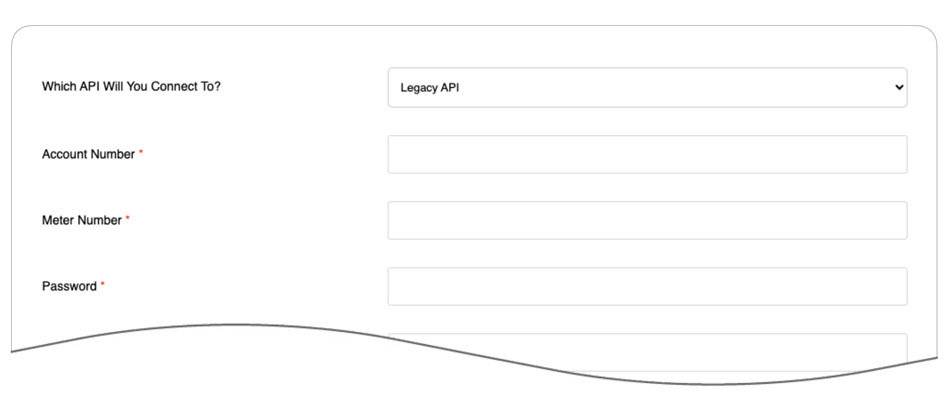Connecting to FedEx’s SOAP (legacy) API consists of the following steps:
Obtain a Your API Authentication Credentials
To successfully connect the app, first need your API authentication credentials. If you don’t have them, sign into the carrier’s website using your username and password and then use the following link to access the Web Services page located in the Developer Resource Center.
If you prefer to navigate to the carrier’s Web Services page instead of using the Web Services link, the link to the Developer Resource Center can be found in the footer of the carrier’s home page. Once you’re on the Developer Recourse Center page, look for and then click on the link for Web Services that is present under the Other products section in the left side bar menu.
On the Web Services page, locate and then click on the MOVE TO PRODUCTION link.
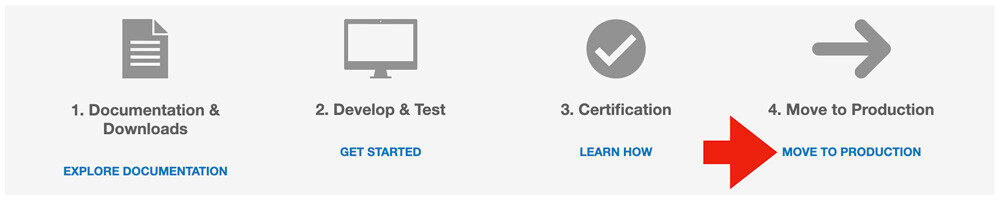
Click on the GET PRODUCTION KEY button.
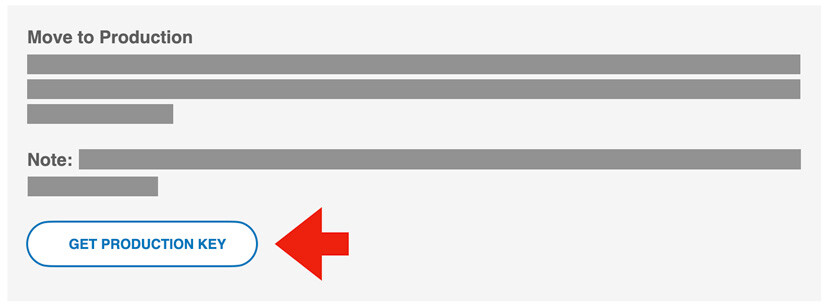
On the Application Profile page, answer the questions with the following responses, and then click the Continue button.
| Question | Answer |
|---|---|
| Do you intend to resell your software? | No |
| Please check the box next to each type of web services you intend to use in your integration solution: | Check the option for Web Services for Shipping |
| Please indicate whether you are a developing your integration solution as a Corporate Developer or as a Consultant. | Corporate Developer |
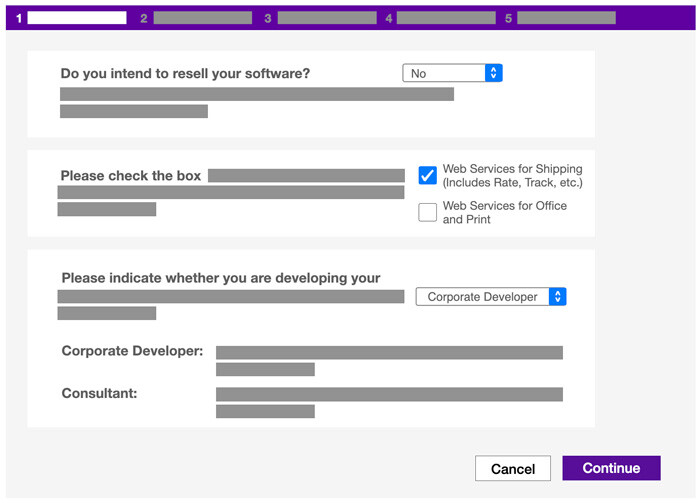
On the License Agreement page click the I Accept button to advance to the next step.
The next two steps will ask you to provide information about your company’s account and contact information, and your developer info. On the Developer Info page enter the name and contact information of the person or firm who performs most of the work and maintenance on your website.
When you complete the steps you will be delivered to the Confirmation page. Your Production password will be emailed to you. The Confirmation page will contain your Authentication Key and your Meter Number. Record all of these values. You will use them to establish the connection to your freight account in the next step.
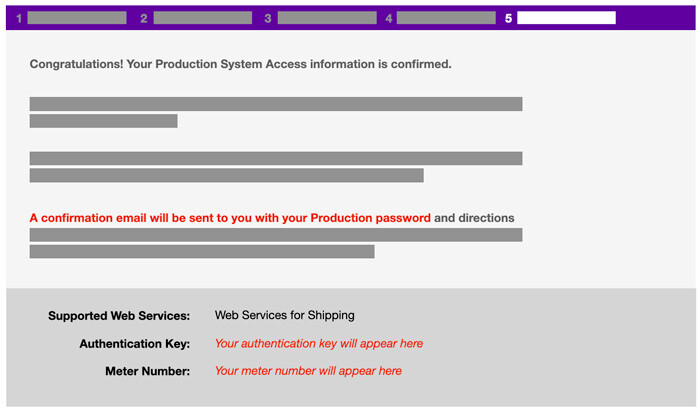
Connect the app to the Rating API.
Navigate to the app settings, and select the tab labeled Connection Settings. Populate the settings using the instructions below:
| Which API Will You Connect To? | Choose Legacy API. This will connect you to FedEx’s legacy SOAP API. |
| Account Number | Your carrier provided account number. |
| Meter Number | The Meter Number obtained in the previous step of these instructions. |
| Password | The password FedEx emailed to you as a result of the previous step of these instructions. |
| Authentication Key | The Authentication Key obtained in the previous step of these instructions. |
| Hub ID | Optional. Select the FedEx Hub ID that is relevant to your account. |