Connecting the Real Time Shipping Quotes app to ABF Freight consists of the following steps:
1. Obtain your ABF Freight API ID
To successfully connect the app to ABF Freight you need an API ID. If you don’t have one, access the API Registration form (https://arcb.com/apps/api). You’ll need to log in to the site to access the form.
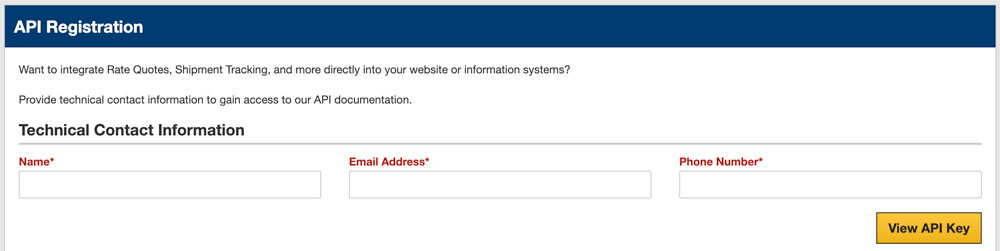
Complete the form and afterward, copy the API ID you are given. You’ll use it later.
2. Connect the application to the ABF Freight API.
Click on ABF in the app’s navigation menu to access the shipping provider settings.The Connection Settings page is used to establish the app’s connection to ABF’s Application Programming Interface (API). Enter the information prompted for, then click Save Settings. After the settings have been saved, click on the Test Connection button. You’ll see a success message if the app was able to establish a connection with the ABF servers. If the test failed, something about your connection settings information is incorrect. Make the necessary corrections and try again.
After you succeed at establishing a successful connection to the ABF servers, return to the User’s Guide for the app.
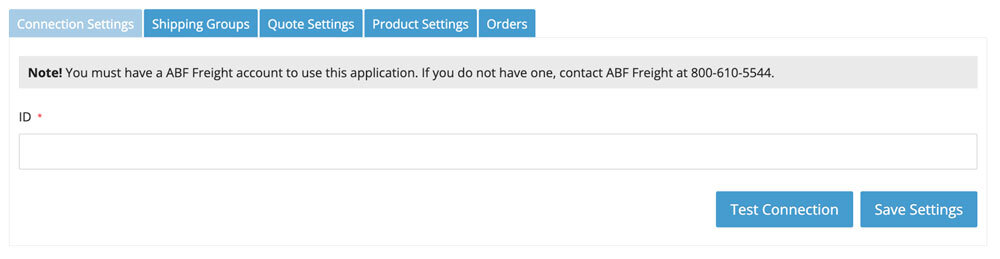
| ID | Enter the API ID you obtained earlier in these instructions. |
| Request LTL freight quotes… | Select the radio button that describes the type of rates you want to retrieve from ABF. Most merchants will choose the option to receive rates as the shipper. If the warehouses and/or drop ship locations you define in the app are located at an address that differs from the one ABF has on file as the physical address of your account, then choose the option for 3rd party. |
