You must have an account with C.H. Robinson (FreightQuote.com) to enable the integration. To create a C.H. Robinson account, call 1-866-458-3954 extension 1 or visit freightquote.com and click Sign Up located at the top right corner of the page.
To connect to the C.H. Robinson API (a.k.a. FreightQuote by C.H. Robinson) you must be in possession of your C.H. Robinson “Customer Code”. If you’re unaware of your Customer Code (a.k.a. “C-Code” or “Account Number”) follow the instructions in the following document or contact your C.H. Robinson representative.
Where To Find Your CH Robinson / FreightQuote “C-Code”
Once you have your “Customer Code” you must notify the C.H. Robinson API Department that you want it added to the C.H. Robinson/Eniture integration. To do so, follow the instructions below:
- Access the CHR Developers “Submit A Question” webpage. (https://developer.chrobinson.com/support)
- Fill out the form, using the suggested inputs for the fields identified below.
- Subject line: Please add [your account name] [(your customer code)] to the Eniture API.
- Message: Please add our account, [your account name] to the Eniture API. Our Customer Code is [your customer code].
- Question Type: General Question.
- Products list: Rating.
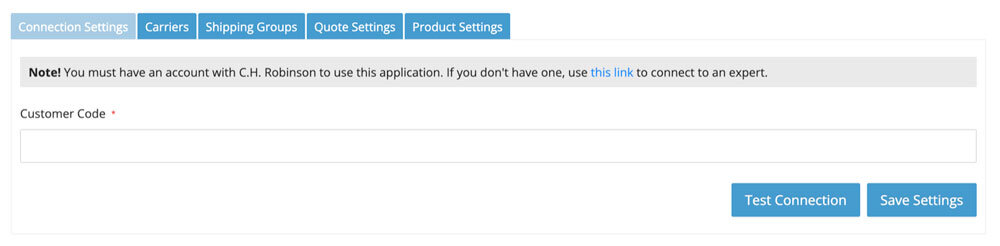
| Customer Code | Enter your Customer Code. Contact your CH Robinson representative if you don’t know what it is. Be sure to follow the instructions above to have your Customer Code added to the Eniture API before attempting to test the connection. |
