Connect the application to the Daylight Transport API.
Click on Daylight in the app’s navigation menu to access the shipping provider settings. The Connection Settings page is used to establish the app’s connection to Daylight’s Application Programming Interface (API). Enter the information prompted for, then click Save Settings. After the settings have been saved, click on the Test Connection button. You’ll see a success message if the app was able to establish a connection with the Daylight Transport servers. If the test failed, something about your connection settings information is incorrect. Make the necessary corrections and try again.
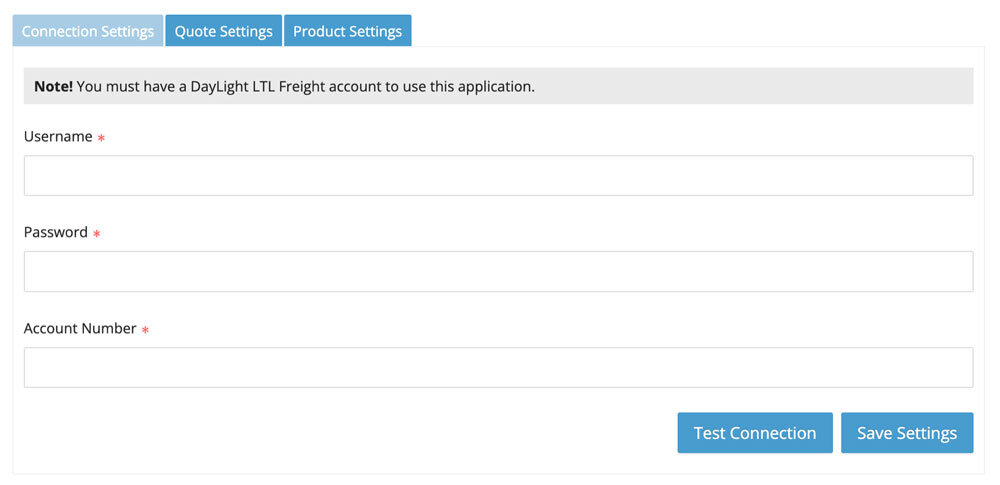
After you succeed at establishing successful connections to the Estes servers, return to the User’s Guide for the app.
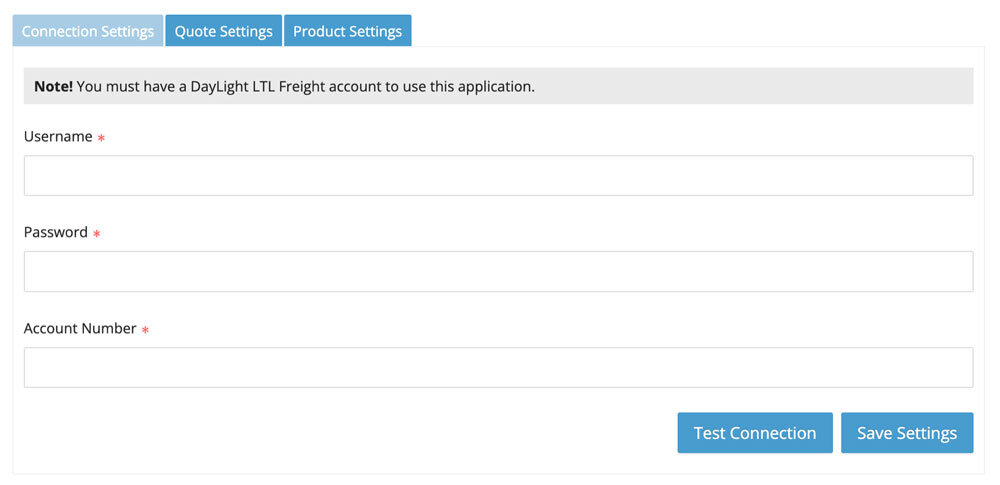
| Username | Enter the username you use to login into mydaylight.dylt.com |
| Password | The password associated with the provided username. |
| Account Number | Your Daylight Transport account number. If you don’t have one please contact Daylight Transport to obtain one. |
