Connecting the Real Time Shipping Quotes app to Old Dominion Freight Lines consists of the following steps:
1. Obtain your ODFL account credentials
To successfully connect the app to ODFL you need credentials (login and password) to their website which they brand ODFL4me. If you already have credentials, skip to Step 3. If you don’t, click here to access the registration form.
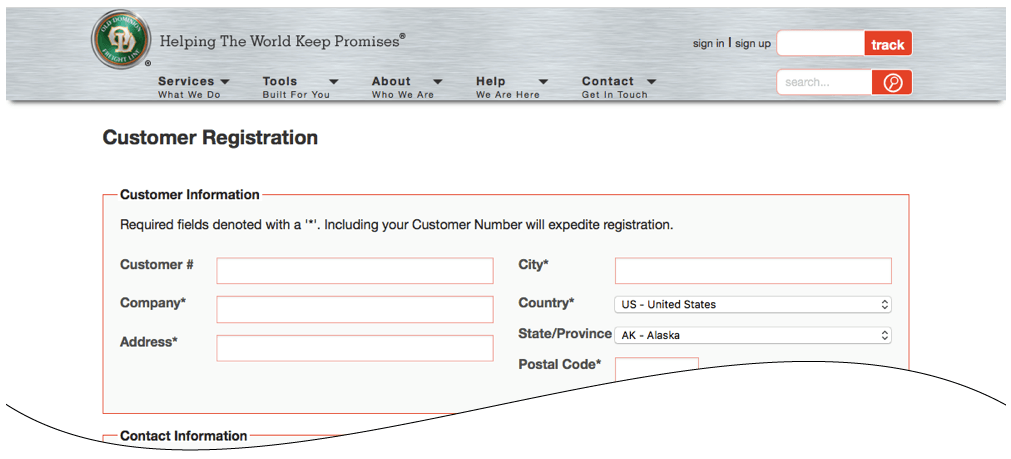
An ODFL customer service representative will contact you within the next business day once you submit the form. Your username will not be activated until the confirmation has been completed. Once it’s activated you are ready to move on to the next step documented below.
2. Connect the application to the ODFL API.
After you succeed at establishing successful connections to the ODFL servers, return to the User’s Guide for the app.
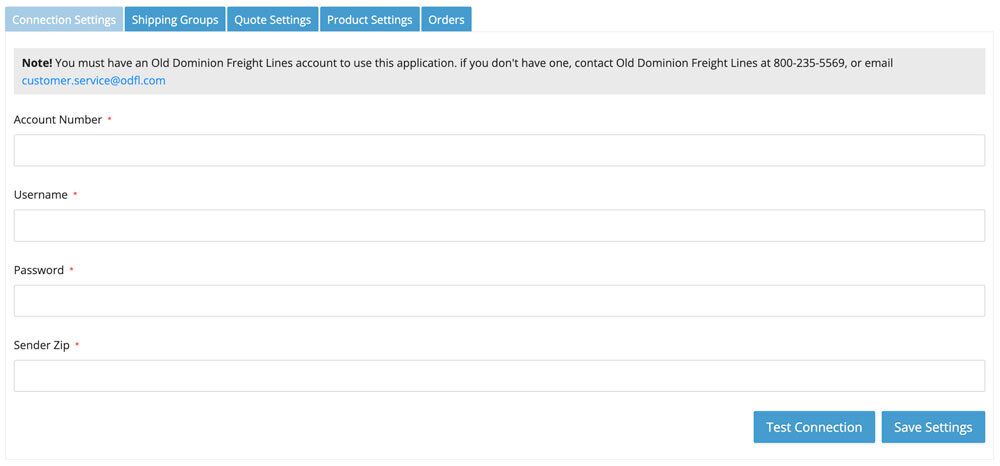
| Account Number | Enter your ODFL account number. ODFL has two types of account numbers: 1. Shipper’s Account Number; 2. Third Party Account Number. We recommend that you enter the Third Party Account Number because it provides the flexibility to identify any warehouse or drop ship location. If you enter the Shipper’s Account Number, you will be confined to one warehouse and it will have to have the same city, state and postal code that ODFL has on record for the Shipper’s Account Number. |
| Username | Enter the username you created when you registered for you ODFL4me online account. |
| Password | Enter the password you created when you registered for you ODFL4me online account. |
| Billing Postal Code | This is a required field only if you entered your Shipper’s Account Number in the Account Number field. If you entered your Shipper’s Account Number and fail to populate this field, or you enter an incorrect postal code, you will receive an error when you test the connection. The error will read:
The first postal code in the error (postal code 1) is the postal code associated with the account number entered in the Account Number field. To resolve the error enter the postal code into the Sender Zipfield, save the settings and re-test the page. You should also consider swapping out the account number entered in the Account Number field with the Third Party Account Number. |
