On this page, you will choose the settings that will affect every LTL freight quote your shopper sees from SAIA. Enter the information prompted for, and then click on the Save Settings button at the bottom of the page. Afterward, return to the User’s Guide to continue with the remaining instructions.
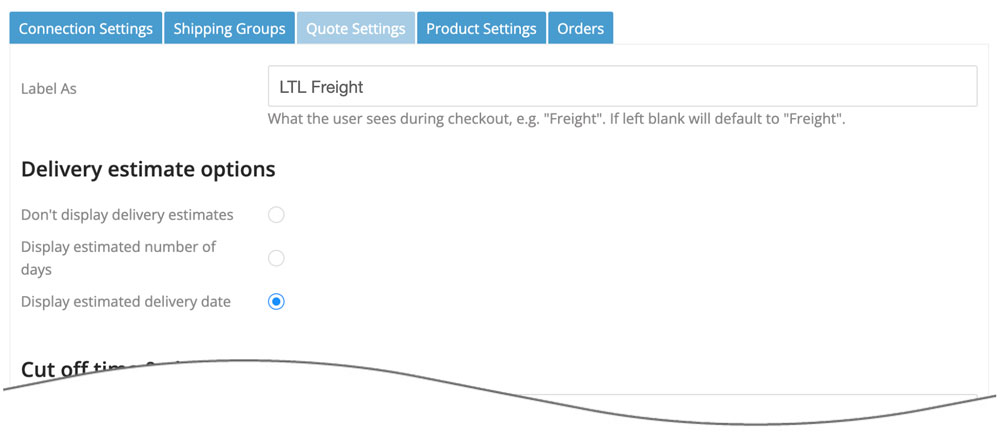
| Label As | Identify how you want the quote labeled in the checkout process. A common choice for this field is “LTL Freight”. If left blank quotes will be labeled “Freight” |
| Delivery Estimate Options | Don’t display delivery estimates Choose this option if you don’t want information about the expected delivery to display with the service options. Display estimated number of days
Choose this option if you want the days in-transit to be displayed with each service option. The number of days will be the number of work days. Display estimated delivery date
Choose this option if you want the expected delivery day to be displayed with each service option. The shipment date will be the date of the order unless the settings for Order Cut Off Time or Shipment Offset Days is in use. |
| Order cut off time | This feature is only relevant if you have one of the options to show the delivery estimate enabled.
Enter the cut off time for orders. When the plugin requests shipping quotes, it identifies a shipment date. The estimated delivery date is dependent on the ship date. The cut off time allows you to postpone an order’s shipment date by one workday. Orders received before the cut off time are quoted using the order date as the ship date. Orders received after the cut off time use the next workday as the ship date. Workdays are Monday through Friday except for public holidays. The cut off time will be recorded in military time. For example, if your cut off time is 2:00 PM, it should appear in the field as 14:00:00. When left blank, the order date will be the ship date. Orders received on weekends will use the next workday as the ship date. |
| Fulfillment offset days | This feature is only relevant if you have one of the options to show the delivery estimate enabled.
Enter the number of days to offset the ship date. When the plugin requests shipping quotes, it identifies a ship date. The estimated delivery date is dependent on the ship date. This setting allows you to postpone the ship date by a specified number of workdays. Example 1 Example 2 Workdays are Monday through Friday except for public holidays. |
| What days do you ship orders? | This feature is only relevant if you have one of the options to show the delivery estimate enabled.
Identify the days of the week on which you ship orders. The ship date used for the rate request will be modified accordingly, which may affect the expected delivery date. |
| Always quote residential delivery | When enabled, quotes will always include the carrier’s residential delivery fee. |
| Auto-detect residential addresses | The Residential Address Detection add-on app must be activated for your store for this setting to be available. When enabled, each order’s ship-to address is referenced against a USPS database to determine if it is a residential address. If it is, the freight quote will automatically include the carrier’s residential delivery fee. |
| Always quote lift gate delivery | When enabled, every quote will include the carrier’s lift gate delivery fee. |
| Offer lift gate delivery as an option | When enabled, an additional option will be presented to the shopper that will include the lift gate delivery fee. The shopper will be able to choose between options that exclude or include lift gate delivery. |
| Include lift gate delivery when residential delivery is detected | When enabled, if a residential delivery address is detected the lift gate delivery fee will be included in the shipping rate estimate. In such cases, the option to Offer lift gate delivery as an option will be suppressed, even if enabled. Enabling both the Offer lift gate delivery as an option setting and the Include lift gate delivery when residential delivery is detected setting allows commercial customers to choose whether or not lift gate service is needed while always requiring it for residential customers. |
| Weight threshold for LTL freight quotes | This setting is only relevant if you also have one of the parcel provider integrations enabled. If everything in the Cart would be quoted as a parcel shipment if it was the only thing in the Cart with a quantity of 1, then when the total weight of the Cart exceeds the weight entered in this setting an LTL freight quote will also be presented. |
| Weight of Handling Unit | Enter (in pounds) the weight of your pallet, skid, crate or other type of handling unit. The weight entered will be added to the weight of the Cart when LTL freight quotes are requested. |
| Maximum Weight per Handling Unit | Enter in pounds the maximum weight that can be placed on the handling unit. If the total weight of the cart exceeds this value, the weight of additional handling units will be added as needed. For example, if the maximum weight is 500 LBS, and the total weight of the cart is 1200 LBS, the weight of the handling units added to the shipment shall be 3 times the weight entered in the Weight of Handling Unit field. (=roundup(1200/500,0)*Weight of Handling Unit) |
| Handling Fee / Mark Up | Increases the amount of the quote by a specified amount prior to displaying it in the shopping cart. The number entered will be interpreted as dollars and cents unless it is followed by a % sign. For example, entering 5.00 will cause $5.00 to be added to the quote. Entering 5.00% will cause each quote to be multiplied by 1.05 (= 1 + 5%). |
| Enable Logs | Enabling this setting will add an additional tab to the Settings titled, “Logs“. When enabled, the Logs tab will list the last 25 transactions that occurred since the setting was enabled. Click the link in the log’s Response column to see the details of the response from the shipping provider.
Related documents
|
| Enable Staff Notes | When checked, a summary of the shipping quote details presented by the app and chosen by the shopper will be written to the Staff Notes on the order. |
