Connect the application to the Southeastern Freight Lines API.
Click on Southeastern in the app’s navigation menu to access the shipping provider settings.The Connection Settings page is used to establish the app’s connection to SEFL Application Programming Interface (API). Enter the information prompted for, then click Save Settings. After the settings have been saved, click on the Test Connection button. You’ll see a success message if the app was able to establish a connection with the SEFL servers. If the test failed, something about your connection settings information is incorrect. Make the necessary corrections and try again.
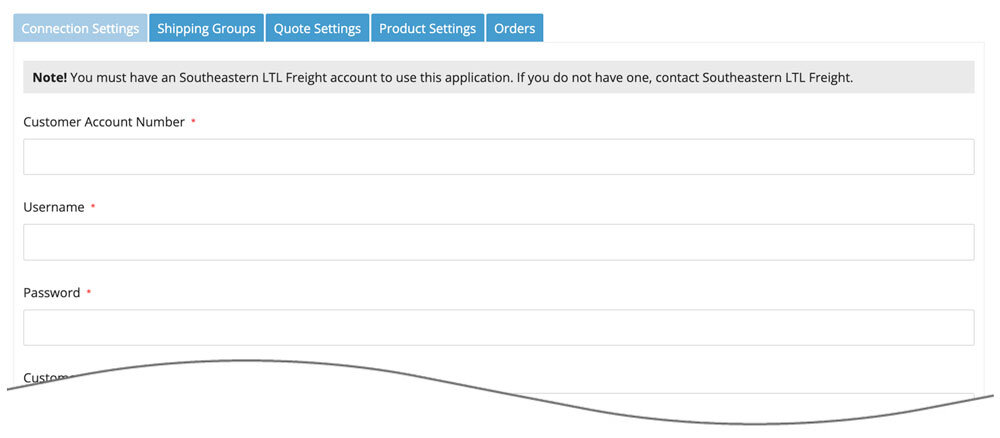
After you succeed at establishing a successful connection to the SEFL servers, return to the User’s Guide for the app.
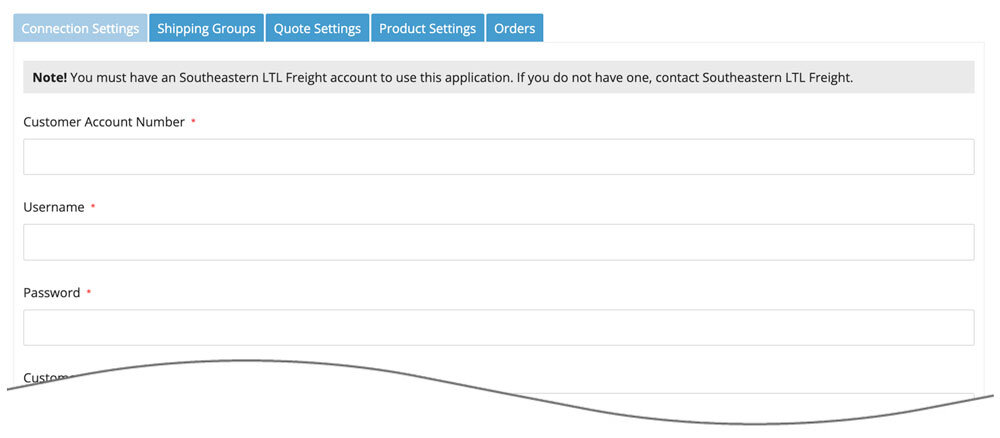
| Customer Account Number | Enter your SEFL account number. |
| Username | Enter your username to SEFL.com. |
| Password | Enter your SEFL.com password. |
| Customer Address | Enter the address associated with your SEFL account number. |
| Third Party Account Number | Enter your SEFL Third Party Account Number. This is only required if you have a stocking location (warehouse or drop ship location) that has a postal code that doesn’t match the one you entered above for the Customer Address. |
| Access Level | This setting is used when testing the connection to the SEFL servers. Choose which of your SEFL account numbers you want to test. |
