Connecting the Real Time Shipping Quotes app to Unishippers consists of the following steps:
Obtain credentials for the Unishippers RateLink API
To connect to the Unishippers RateLink API you first need to create credentials for it. To do so you must have the following:
- Your Unishippers customer number (this starts with a capital letter U)
- The contact phone number or contact email address associated with your Unishippers customer number
Follow this link (https://uone-billing.unishippers.com/uone/signup.do) to access and complete the Unshippers RateLink API registration page.
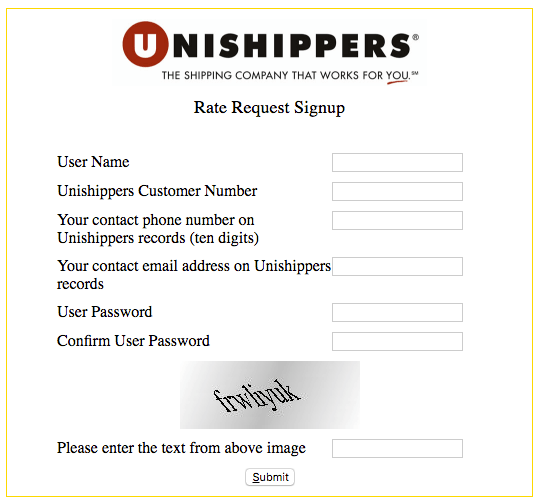
| User Name | Enter a user name for use with the Unishippers RateLink API. This is completely separate from other user names that you have for Unishippers.com or UPS.com. |
| Unishippers Customer Number | Enter your Unishippers customer number. It will begin with the letter “U”. |
| Your contact phone number on Unishippers records | Enter the phone number associated with your Unishippers customer number. |
| Your contact email address on Unishippers records | Enter the email address associated with your Unishippers customer number. |
| User Password | Enter a password to use in conjunction with the user name entered at the top of this form. |
| Confirm User Password | Re-enter a password entered in the User Password field. |
| Please enter text from above image | Enter the text that appears in the image above this field. |
Connect the application to the Unishippers API
Click on Unishippers in the app’s navigation menu to access the shipping provider settings.The Connection Settings page is used to establish the app’s connection to the Unishippers RateLink API. Enter the information prompted for, then click Save Settings. After the settings have been saved, click the Test Connection button. You’ll see a success message if the app was able to establish a connection. If the test failed, something about your connection settings information is incorrect. Make the necessary corrections and try again.
After you have established a successful connection, return to the User’s Guide for the app.
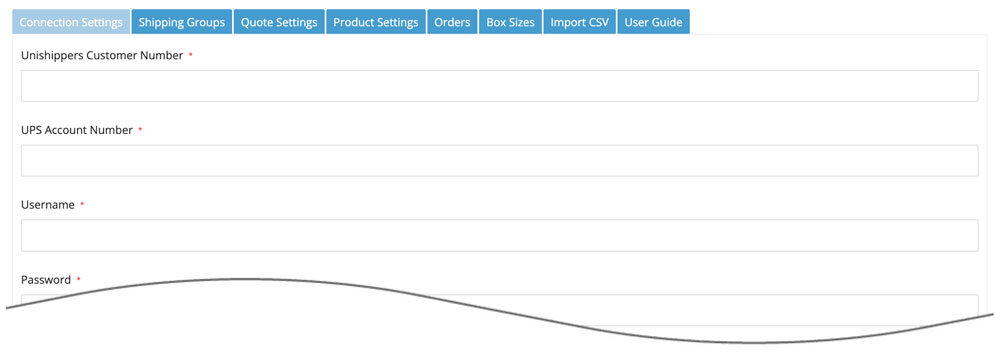
What is required depends on whether you will connect to Unishippers’ New API or Legacy API. The Which API will you connect to? setting will determine which set of instructions you’ll use to complete this step.
| Which API will you connect to? | New API Choose this option if you obtained a Client ID and Client Secret to use when connecting to the Unishippers’ API. Instructions on how to obtain these is presented earlier in this guide. If you select this option, proceed to the step that contains instructions about connecting to the New API. Legacy API
Choose this option if you have credentials to Unishippers’ legacy API. If you select this option, proceed to the step that contains instructions about connecting to the Legacy API. |
The instructions in this section are relevant only if you selected the New API option for the Which API will you connect to? setting.
Enter the information prompted for, then click Save Settings.
| Client ID | Enter the Client ID you received for the New API. |
| Client Secret | Enter the Client Secret you you received for the New API. |
After saving the settings, click the Test Connections button. You will see a success message if your credentials validated. If the connection fails, correct the credentials and try again.
The plugin’s License Key will be tied to a subscription. The Trial Plan will give you 15 days of free access to the Basic Plan. Two other plans are available; the Standard Plan and the Advanced Plan. The features associated with each plan are listed on the Features tab of this web page. Each plan is available for a monthly or yearly subscription rate. To manage your License Key, including which plan is associated with it, see the section titled Managing your license. at the end of this User’s Guide.
The instructions in this section are relevant only if you selected the New API option for the Which API will you connect to? setting.
The instructions in this section are relevant only if you selected the Legacy API option for the Which API will you connect to? setting.
Enter the information prompted for, then click Save Settings.
| Unishippers Customer Number | Your Unishippers customer number. It will begin with the letter “U”. |
| UPS Account Number | Your Unishippers issued UPS account number. |
| Username | The username you created when you registered to use the Unishippers RateLink API. |
| Password | The password you created when you registered to use the Unishippers RateLink API. |
| Request Key | (optional) An ASCII string (of your choosing) that the system will return to you in the response to enable tracking of the request through the Unishippers RateLink API system. |
