Connecting the Real Time Shipping Quotes app to Worldwide Express consists of the following steps:
Obtain a Worldwide Express Authentication Key
To connect to the Worldwide Express web services you need to obtain an Authentication Key. To do so, sign into Worldwide Express’s online shipping system, Speedship. Select Web Services from the Services menu.
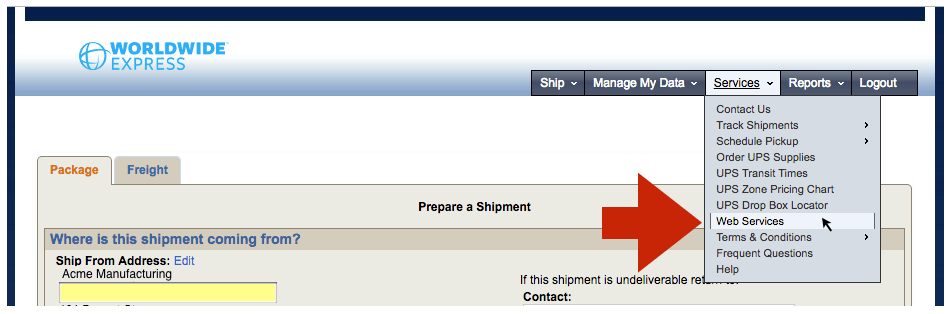
Click on the Request Authentication Key button…
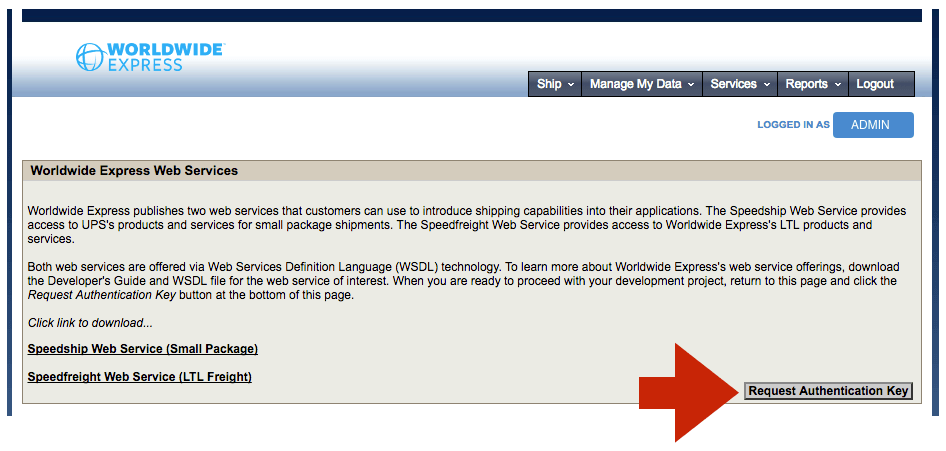
…and complete the form. Select Speedship from the Web Services drop down list if you are requesting an authentication key for small package quotes (UPS/parcel), or Speedfreight for LTL freight quotes. (Note: If you will be using both, you only need to perform this exercise once. The Authentication Key will be the same in both cases. The selection from the drop down list is used to inform the Worldwide Express sales staff, not to activate a particular web service.)
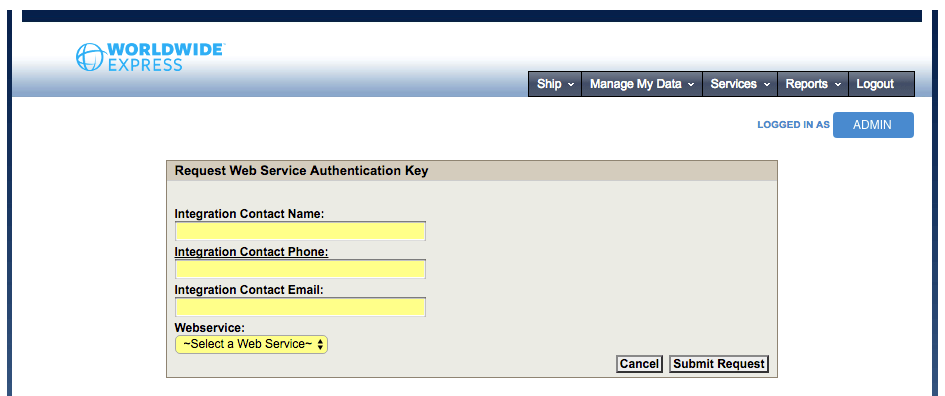
An email containing the Authentication Key will be sent to the email address entered into the form.
Connect the application to the Worldwide Express web services.
Click on Worldwide Express in the app’s navigation menu to access the shipping provider settings. Select the Connection Settings tab.
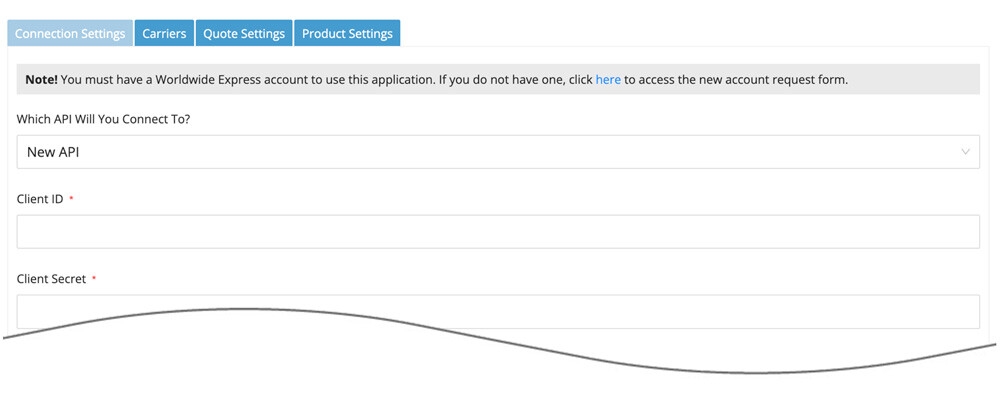
The Connection Settings page is used to establish the app’s connection to Worldwide Express’s web services. What is required depends on whether you will connect to Worldwide Express’s New API or Legacy API. The Which API will you connect to? setting will determine how you complete this step of the instructions.
| Which API will you connect to? | New API Choose this option if you obtained a Client ID and Client Secret to use when connecting to the Worldwide Express API. Legacy API
Choose this option if you have a Worldwide Express API Access Key. Worldwide Express’s new API uses a Client ID and Client Secret to connect to it. If you have an API Access Key instead, then your account will connect to Worldwide Express’s Legacy API. |
If you are connecting to Worldwide Express’s New API
The instructions in this section are relevant only if you selected the New API option for the Which API will you connect to? setting.
Enter the information prompted for.
| Client ID | Enter the Client ID you received for the New API. |
| Client Secret | Enter the Client Secret you you received for the New API. |
| Username | If you are prompted to provide a username, enter the one issued to you by Worldwide Express to access its online shipping portal. It is sometimes referred to as the Speedship or Speedfreight username. |
| Password | If you are prompted to provide a password, enter the one associated with the provided username. |
Save the settings and then click the Test Connection button. If you established a successful connection, return to the User’s Guide for the app.
If you are connecting to Worldwide Express’s Legacy API
The instructions in this section are relevant only if you selected the Legacy API option for the Which API will you connect to? setting.
| Worldwide Express Account Number | Your Worldwide Express account number. If you don’t have one please contact your local Worldwide Express office to obtain one. |
| Username | Enter the username issued to you by Worldwide Express. You may be informed that the username is for “Speedship” or “Speedfreight”. Regardless, it is the same online shipping platform. It is the same username you use to login to Worldwide Express’s online shipping application located at http://speedship.wwex.com. |
| Password | Enter the password associated with the username. |
| Authentication Key | Enter the Authentication Key you retrieved in the previous step. |
Save the settings and then click the Test Connection button. If you established a successful connection, return to the User’s Guide for the app.
