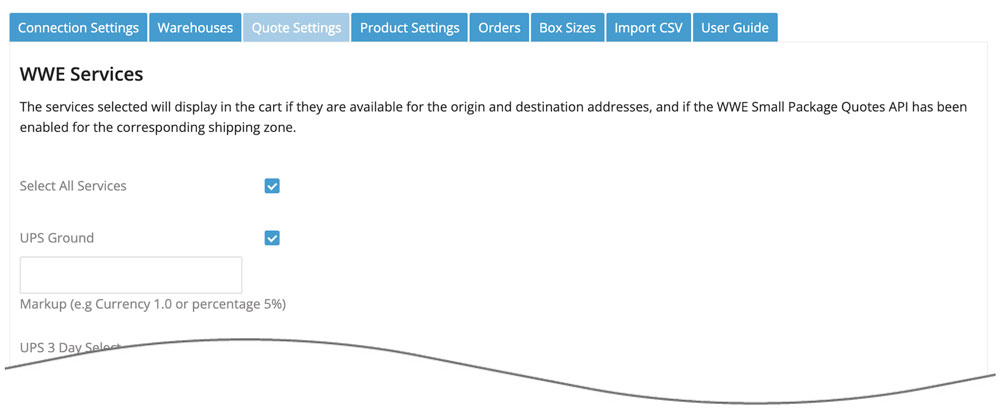
Ground transit time restrictionsThis feature is commonly used by merchants who have perishable products and need to prevent Ground service from displaying as an option when the shipment transit time exceeds a certain number of days.
In the box provided, enter the maximum number days your products can be in transit. Leave blank to disable this feature.
Pick the option to Restrict by the carrier’s in transit days metric to apply the rule based on the carrier’s in transit days estimate. Carriers cite the in-transit days as business days. Choose this option if you will hold an order until a ship date occurs upon which the order can be shipped and not be delayed by weekends or holidays.
Pick the option to Restrict by the calendar days in transit if you want the determination of whether or not to display Ground service as an option to account for weekends and holidays. Choose this option if you always ship orders at the first opportunity to do so.
| WWE Services | Place checkmarks next to the UPS services you want to offer your online shoppers. For a description of the service guarantees for each option go to ups.com and retrieve the current year’s Service Guide. You must have an agreement in place with UPS to use the Contract Services.
Beneath each service is a markup field. You can enter a dollar amount (e.g. 5.00) or percentage (e.g. 3.5%) in the field if you’d like to mark up the rate returned for that service. You can also enter a negative value if you want to mark down the rate. Later in the Quote Settings there is a general Handling Fee / Mark Up field that will be applied to all returned rate estimates. The service level markups are applied before the general setting. |
| Packaging Method When Standard Box Sizes Is Disabled | The app has an optional feature called Standard Box Sizes that allows merchants to identify the boxes used for shipping. When enabled, the application will identify the best box(es) to use to ship the order. Actual and dimensional weight are correctly accounted for and the shipping rate estimates are the most accurate. If the Standard Box Sizes feature isn’t used, then the option chosen for this setting will be used to obtain the shipping rate estimates.
Quote each item as shipping as its own package.
Each item in the Cart will be quoted as shipping as its own package. Unless orders are shipped this way, the shipping rate estimates using this method will tend to be high. Quote shipping as all items are in one box.
All the items in the Cart will be quoted as shipping in one box and the shipping rate estimates will be based on weight only. If the total weight of the Cart exceeds 150 pounds, the total weight will be divided in to multiple packages of equal weight. Shipping rate estimates using this method will tend to be low. Combine the weight of all items without dimensions and quote them as one package while quoting each item with dimensions as shipping as its own package.
A hybrid of the other two options. Shipping rate estimates may be higher or lower than the actual shipping charges depending on the contents of the Cart. Related documents:
|
| Delivery Estimate Options | Don’t display delivery estimates Choose this option if you don’t want information about the expected delivery to display with the service options. Display estimated number of days
Choose this option if you want the days in-transit to be displayed with each service option. The number of days will be the number of work days. Display estimated delivery date
Choose this option if you want the expected delivery day and delivery-by-time to be displayed with each service option. The shipment date will be the date of the order unless the settings for Order Cut Off Time or Shipment Offset Days is in use. |
| Cut off time & ship date offset | These features are only relevant if you have one of the options to show the delivery estimate enabled.
Order cut off time
Enter the cut off time for orders. When the plugin requests shipping quotes, it identifies a shipment date. The estimated delivery date is dependent on the ship date. The cut off time allows you to postpone an order’s shipment date by one workday. Orders received before the cut off time are quoted using the order date as the ship date. Orders received after the cut off time use the next workday as the ship date. Workdays are Monday through Friday except for public holidays. The cut off time will be recorded in military time. For example, if your cut off time is 2:00 PM, it should appear in the field as 14:00:00. When left blank, the order date will be the ship date. Orders received on weekends will use the next workday as the ship date. Fulfillment offset days
Enter the number of days to offset the ship date. When the plugin requests shipping quotes, it identifies a ship date. The estimated delivery date is dependent on the ship date. This setting allows you to postpone the ship date by a specified number of workdays. Example 1 Example 2 Workdays are Monday through Friday except for public holidays. What days do you ship orders?
Identify the days of the week on which you ship orders. The ship date used for the rate request will be modified accordingly, which may affect the expected delivery date. |
| Alway quote residential delivery | Check this checkbox if you want your rate estimates to always include the residential delivery fee. |
| Auto-detect residential delivery | The Residential Address Detection add-on app must be activated for your store for this setting to be available. When enabled, each order’s ship-to address is referenced against a USPS database to determine if it is a residential address. If it is, the shipping quotes will automatically include the carrier’s residential delivery fee. |
| Only quote ground service for hazardous materials shipments | Check this box if you only want UPS Ground quoted in the event that one or more of the products in the shopping cart is identified as hazardous material. |
| Ground Hazardous Material Fee | Enter in the amount that should be added to the UPS Ground rate estimate in the event that one or more of the products in the shopping cart is identified as hazardous material. The fee will only be added once per shipment. |
| Air Hazardous Material Fee | Enter in the amount that should be added to the UPS air service estimates in the event that one or more of the products in the shopping cart is identified as hazardous material. The fee will only be added once per shipment. A special agreement/contract may be required to use air services to ship hazardous materials. |
| Handling Fee / Mark Up | Increases the amount of each returned quote by a specified amount prior to displaying it/them in the shopping cart. The number entered will be interpreted as dollars and cents unless it is followed by a % sign. For example, entering 5.00 will cause $5.00 to be added to the quotes. Entering 5.00% will cause each quote to be multiplied by 1.05 (= 1 + 5%). |
| Enable Logs | Enabling this setting will add an additional tab to the Settings titled, “Logs“. When enabled, the Logs tab will list the last 25 transactions that occurred since the setting was enabled. Click the link in the log’s Response column to see the details of the response from the shipping provider.
Related documents
|
| Enable Staff Notes | When checked, a summary of the shipping quote details presented by the app and chosen by the shopper will be written to the Staff Notes on the order. |
