Connecting the Real Time Shipping Quotes app to XPO Logistics consists of the following steps:
1. Obtain an XPO API Key
Obtain an API key by emailing LTLWebAPISupport@xpo.com. In your email include the following information:
- Your Web User ID – if you don’t have one, you can register here.
- Indicate that you are doing an integration with the RATING REST API.
- Indicate that you are connecting to the RATING REST API using an app from Eniture Technology.
- Indicate that you do not want a JAVA SDK.
- Convey that the XPO LTL integration method is using XML.
You should receive an email containing your API Key within 24 hours (1 business day) of making your request. The API Key will resemble something like this (example below not a working API key):
QRhma1J0MEpGV79LanJtMWd1OVZCaARzd0M3YTo0MGVdhWktVVkRGZ9V3a0drUXZqZkxFU1Vh
Remove any text that appears before or after the API Key. Extraneous text before the API Key will be followed by a space and extraneous text after the API Key will be preceded by a space. The API Key will not contain any spaces.
2. Connect the application to the XPO API.
Next, select the Test Bill To Account Number radio button and click on the Test Connection button. You’ll see a success message if the app was able to establish a connection with the XPO servers using your Bill To Account Number. If the test failed, something about your connection settings information is incorrect. Make the necessary corrections and try again.
After you have succeded in establishing successful connections to the XPO servers, return to the User’s Guide for the app.
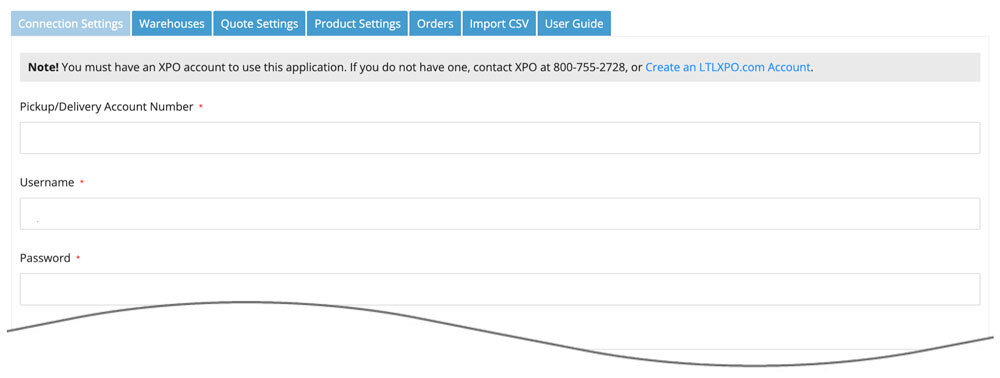
| Pickup/Delivery Account Number | Enter your XPO Logistics account number. |
| Username | Enter the username issued to you by XPO Logistics to access their online shipping system located at ltl.xpo.com. |
| Password | Enter the password associated with the username entered above. |
| Pickup/Delivery Postal Code | Enter the postal code of the physical address associated with the Pickup/Delivery Account Number. |
| Bill To Account Number | Enter your XPO Bill To Account Number. This account number is required if you intend to get quotes for shipping points of origin for which you don’t have a Pickup/Delivery Account Number. |
| API Key | Enter the API Key you received from XPO after completing the instructions in Step 1 of this document. |
