Connect the application to Central Transport’s API/web service
The Connection Settings page is used to establish the app’s connection to the carrier’s web services.
Before making the connection, you will need to send an email to webservices@centraltransport.com. In the email explain that you wish to have access to the Central Transport API. In the email, include your Central Transport Customer Number (probably an 11 digit number) and convey that the API requests will be originating from IP address 34.197.114.149. Central Transport will whitelist the Customer Number / IP Address combination and reply to you with an “accessCode”.
After receiving the “accessCode” from Central Transport, enter the information prompted for on the Connection Settings page. After clicking Save Settings, click the Test Connection button. You’ll see a success message if the app was able to establish a connection with the carrier’s servers. If the test failed, something about your connection settings information is incorrect. Make the necessary corrections and try again. After you establish a successful connection, return to the User’s Guide for the app.
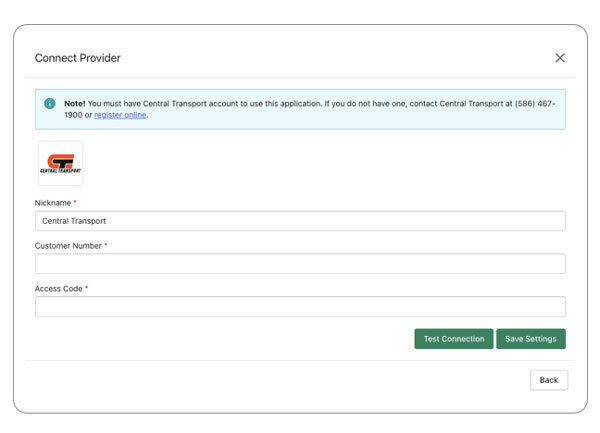
| Nickname | Enter a nickname to use for the app. It is for your use only and will not be visible to visitors to your store. |
| Customer Number | Your Central Transport Customer Number. |
| Access Code | Enter the Access Code that Central Transport provided to connect you to your account through its API. If you are unaware of your Access Code, look at the instructions earlier in this document for instructions on how to obtain it. |
