To connect to the FreightQuote by C.H. Robinson API, you must be in possession of your “Customer Code”. Contact your C.H. Robinson representative if you don’t know what it is. Once you have your “Customer Code” you must notify the C.H. Robinson API Department that you want it added to the FreightQuote by C.H. Robinson/Eniture integration. To do so, follow the instructions below:
- Access the CHR Developers “Submit A Question” webpage. (https://developer.chrobinson.com/support)
- Fill out the form, using the suggested inputs for the fields identified below.
- Subject line: Please add [your account name] [(your customer code)] to the Eniture API.
- Message: Please add our account, [your account name] to the Eniture API. Our Customer Code is [your customer code].
- Question Type: General Question.
- Products list: Rating.
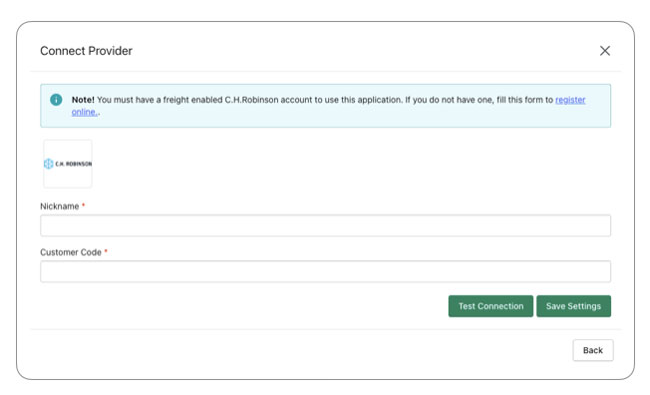
| Nickname | Enter a nickname for this connection. It is for your use only and will not be visible to visitors to your store. |
| Customer Code | Enter your Customer Code. Contact your CH Robinson representative if you don’t know what it is. Be sure to follow the instructions above to have your Customer Code added to the Eniture API before attempting to test the connection. |
Click the Save button to save your settings, and then click the Test button to test the connection. If your connection test fails, carefully check the entries you made on the Connection Settings page and then save and retest the connection. If the connection continues to fail, contact the CH Robinson API Department and verify that your Customer Code has been added to the Eniture API.
After you establish a successful connection, return to the User’s Guide for the app.
