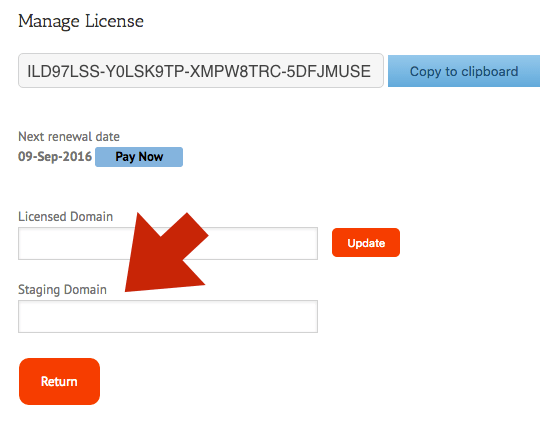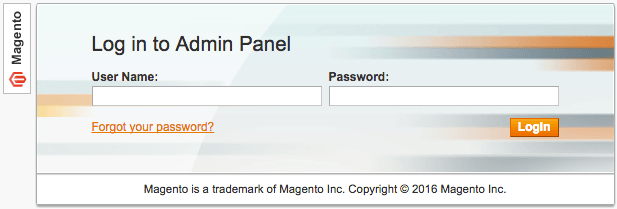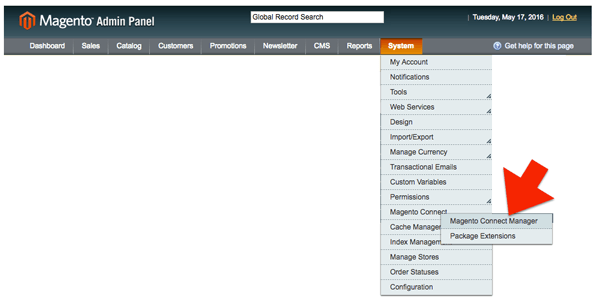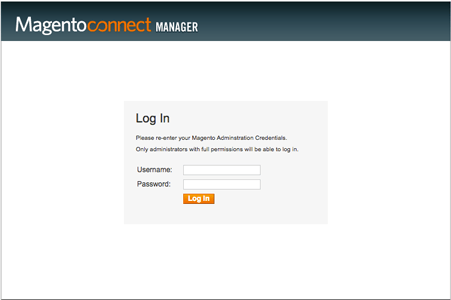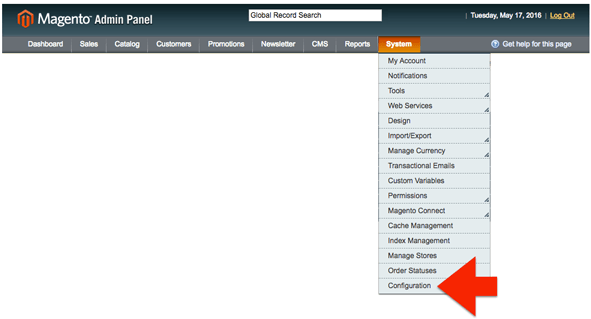| Small Package QuotesFedEx Edition for Magento 1.x |
FedEx is headquartered in Memphis, Tennessee and is one of the world’s largest package delivery companies, delivering more than 3.6 million packages per day to more than 220 countries and territories. This application retrieves your negotiated FedEx rates, takes action on them according to the application settings, and displays the result as shipping charges in the Magento 1.x shipping cart. If you don’t have a FedEx account number, contact them at 800-463-3339, or register online.
Features
Select which FedEx services to present to your shoppers.
Support for product dimensions and FedEx’s dimensional weight rules.
Support for variable products. Shipment parameters can be set differently for each product variation.
Optionally specify that shipments should be quoted as residential deliveries.
Optionally embed a handling charge in the displayed rates to recover the cost of packaging materials or other shipping related expenses. The handling charge can be specified as dollars and cents, or as a percentage of the quoted rate.
Current version: 1.0
Requirements
An installation of Magento CE (Version 1.x).
A Worldwide Express account number.
Your username and password to Worldwide Express’s online shipping system.
Your Worldwide Express web services authentication key.
FAQ’S
How do I get this application?
This application can be downloaded from this website after selecting a subscription package. It will also be available from Magento Connect, Magento’s online marketplace for extensions. If you download it from Magento Connect, you will still need to return to eniture.com to choose a subscription package and obtain a license key.
Will this work with Magento Enterprise Edition?
We have reports of companies using the extension successfully in Magento Enterprise. You can install a trial version and verify that it will work for you. Be advised though, we can not provide support for installations on Magento Enterprise Edition.
How do I get a Worldwide Express account number?
Worldwide Express is a US national franchise organization. Check your phone book for local listings or click here to access the new account request form.
Where do I find my Worldwide Express username and password?
Usernames and passwords to Worldwide Express’s online shipping system are issued by Worldwide Express. Contact the Worldwide Express office servicing your account to request them. If you don’t have a Worldwide Express account, click here to access the new account request form.
Where do I get my Worldwide Express authentication key?
You can can request an authentication key by logging into Worldwide Express’s online shipping system ( speedship.wwex.com ) and navigating to Services > Web Services. An authentication key will be emailed to you, usually within the hour.
How do I get a license key for this Magento extension?
You must register your installation of the extension, regardless of whether you are taking advantage of the trial period or purchased a license outright. At the conclusion of the registration process an email will be sent to you that will include the license key. You can also login to eniture.com using the username and password you created during the registration process and retrieve the license key from the My Licenses tab.
How do I change my license from the trial version to one of the paid subscriptions?
Login to eniture.com and navigate to the My Licenses tab. There you will be able to manage the licensing of all of your Eniture Technology extensions.
How do I install the extension on another website?
The extension has a single site license. To use it on another website you will need to purchase an additional license. If you want to change the website with which the extension is registered, login to eniture.com and navigate to the My Licenses tab. There you will be able to change the domain name that is associated with the license key.
Do I have to purchase a second license for my staging or development site?
No. Each license allows you to identify one domain for your production environment and one domain for your staging or development environment. The rate estimates returned in the staging environment will have the word “Sandbox” appended to them.
Why isn’t the extension working on my other website?
If you can successfully test your credentials using the Test Connection button (System > Configuration > Shipping Methods > Worldwide Express Small Packages) then you have one or more of the following licensing issues: 1) You are using the license key on more than one domain. The licenses are for single sites. You will need to purchase an additional license. 2) Your trial period has expired. 3) Your current license has expired and we have been unable to process your form of payment to renew it. Login to eniture.com and go to the My Licenses tab to resolve any of these issues.
Why were the shipment charges I received on the invoice from Worldwide Express different than what was quoted by the application?
The rates will be the same if the shipment parameters used to obtain the quote are exactly the same as those that were used for the invoice. Compare the shipment parameters in the application with those on the invoice. Pay close attention to product weight, dimensions and various accessorial fees like residential delivery. Consider making changes as needed. Remember that the weight of packaging materials is included in the weight of the shipment and that your use of box size may also have an impact on the shipment’s billable weight. If you are unable to reconcile the differences call your local Worldwide Express office for assistance.
Why do I sometimes get a message that a shipping rate estimate couldn’t be provided?
There are several possibilities:
UPS has restrictions on a shipment’s maximum weight, length and girth which your shipment may have exceeded.
There wasn’t enough information about the weight or dimensions for the products in the shopping cart to retrieve a shipping rate estimate.
The Worldwide Express web service isn’t operational.
Your Worldwide Express account has been suspended or cancelled.
Your subscription to the application has expired because payment could not be processed.
There is an issue with the Eniture Technology servers.
There is an issue with the server that hosts your installation of Magento.
User’s Guide
Setting up the application to display small package (UPS) quotes consists of the following steps:
Other information contained in this guide:
1. Download the Small Package Quotes extension |
Return to top. |
When you select a subscription package you will be presented with a registration form. The email address and password you enter will serve as your credentials to eniture.com. Use these to gain access to your customer dashboard where you can download your extension, manage your licenses and update your payment information.
When you download the extension installation file, be sure to save it to a familiar location. You will need to navigate to the file during the installation process.
2. Install the Small Package Quotes extension |
Return to top. |
Login to the Magento Admin Panel.
Navigate to the Magento Connect Manager. (System > Magento Connect > Magento Connect Manager)
Login to the Magento Connect Manager using the same credentials you used to login to the Magento Admin Panel.
Before proceeding, it is recommended that you backup your Magento store. Next, visually locate the Direct package file upload section on the Magento Connect Manager page.
Click the Browse button, navigate to the location of the extension installation file that you downloaded in Step 1, and select it. Click the Upload button.
After the upload has complete, you can verify that the installation succeeded by looking through the entries in the Manage existing extensions section of the Magento Connect Manager page.
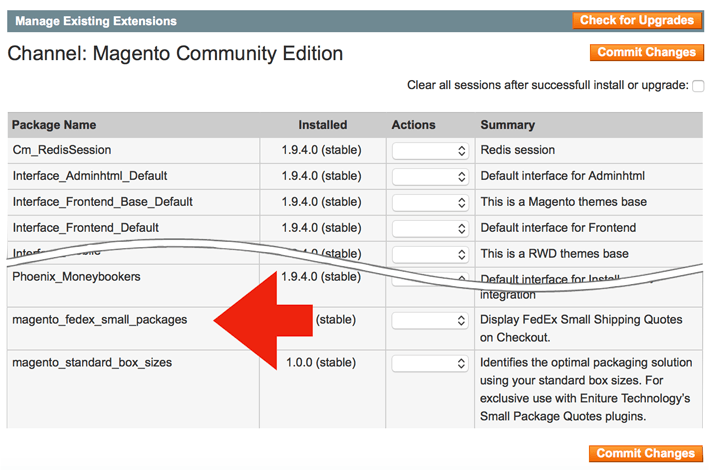
Click on the Return to Admin link at the top right of the Magento Connect Manager page to return to the Magento Admin Panel.
Complete the installation process by logging out, and then logging back into the store. If you fail to perform this step you will likely get a 404 – page not found error when trying to access the extension settings.
3. Get Your FedEx Credentials |
Return to top. |
These instructions assume that you already have a FedEx account number and a username and password to FedEx.com. If you don’t, obtain these before continuing by following this link.To successfully connect the app to FedEx you need a FedEx Production Password, Authentication Key and Meter Number. Collectively these are the FedEx API credentials. If you don’t have them, sign into the FedEx Developer Resource Center (click here) using your FedEx.com username and password.
On the left hand side of the page, click on FedEx Web Services then locate and click on the link for Move to Production.
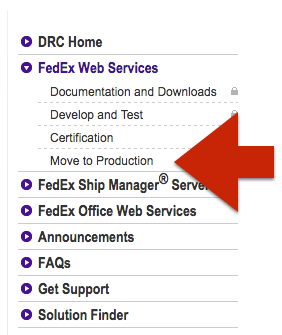
Click on the Get Production Key button in the Moving to Production section.
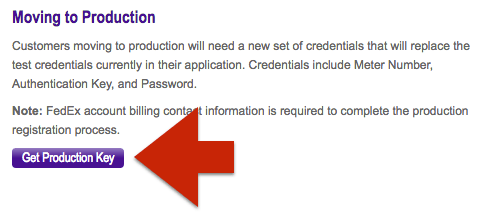
On the Application Profile page, answer the questions with the following responses, and then click the Continue button.
| Do you intend to resell your software? | No |
| Please check the box to each type of FedEx web services you intend to use in your integration solution: | Check the option for FedEx Web Services for Shipping |
| Please indicate whether you are a developing your FedEx integration solution as a Corporate Developer or as a Consultant. | Corporate Developer |
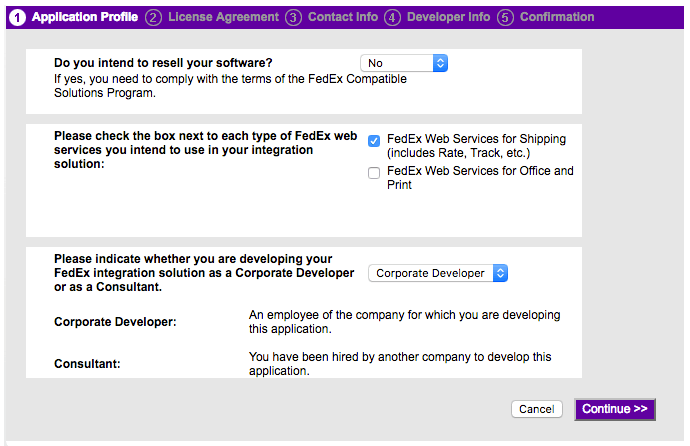
On the License Agreement page click the I Accept button to advance to the next step.
The next two steps will ask you to provide information about your company’s account and contact information, and your developer info. On the Developer Info page enter the name and contact information of the person or firm who performs most of the work and maintenance on your website.
When you complete the steps you will be delivered to the Confirmation page. Your Production password will be emailed to you. The Confirmation page will contain your Authentication Key and your Meter Number. Record all of these values. You will use them to establish the connection to FedEx Freight in the next step.
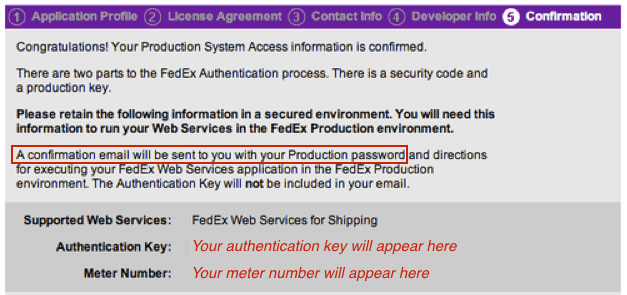
4. Populate the extension settings |
Return to top. |
From the Magento Admin Panel, navigate to System > Configuration
Click on the FedEx > Small Package Settings configuration widget located on the left side of the page.
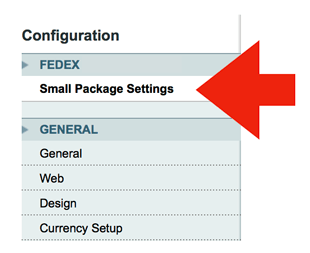
4a. Connection Settings |
Return to top. |
Populate the Connection Settings fields with the appropriate information.

| Enabled | (Yes|No) Controls whether or not the extension will display shipping rate estimates in the shopping cart. |
| Account Number | Your FedEx account number. If you don’t have one please contact FedEx to obtain one. |
| Production Password | The password FedEx emailed to you as a result of completing Step 4 of these instructions.. |
| Meter Number | The Meter Number obtained as a result of completing Step 4 of these instructions. |
| Authentication Key | The Authentication Key obtained as a result of completing Step 4 of these instructions. |
| Plugin License Key | The plugin license key is issued by Eniture Technology to registered users only. If you don’t have a plugin license key login to your dashboard at eniture.com, or select a subscription package and register if you haven’t done so yet. |
When you’re done save your connection settings and then test them by clicking on the Test Connection button at the bottom of the section. A message will display telling you if the a connection to the FedEx servers was successful. If you receive an error, confirm the values you entered and try again. Be particularly attentive to capitalization. Most of the information you enter in this section is case sensitive.
4b. Define Warehouse & Drop Ship Locations |
Return to top. |
Click the Add button in the appropriate sections to add warehouse and drop ship locations. Warehouses should have a complete inventory of all products not otherwise identified as drop shipped items. If you have more than one warehouse defined, the warehouse closest to the shopper will be used to retrieve shipping rate estimates. You should define at least one warehouse, even if all of your products are drop shipped. This insures that quotes will be returned in the event the drop ship location was overlooked when the product entry was created.Drop ship locations usually represent vendors that supply items that you don’t inventory. These items are shipped directly to your customer on your behalf. When an order includes drop shipped items the shopping cart will display a single figure for the shipping rate estimate that is equal to the sum of the cheapest option for each shipment required to fulfill the order.
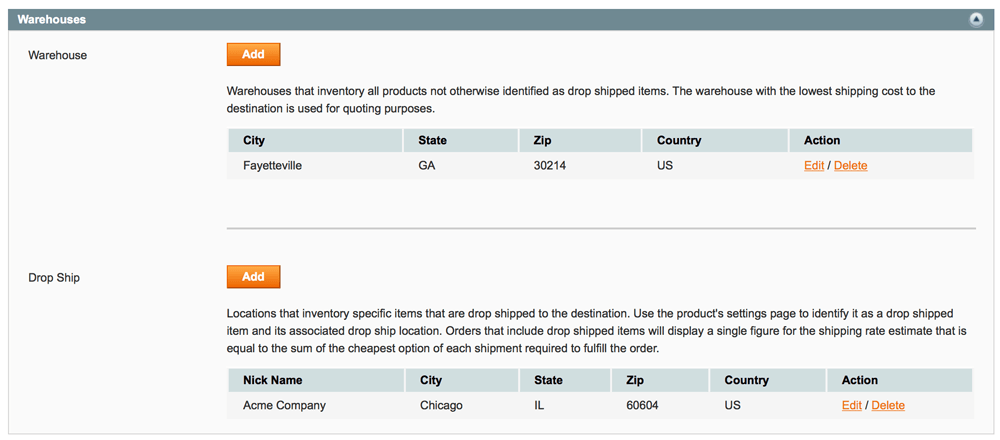
4c. Quote Settings |
Return to top. |
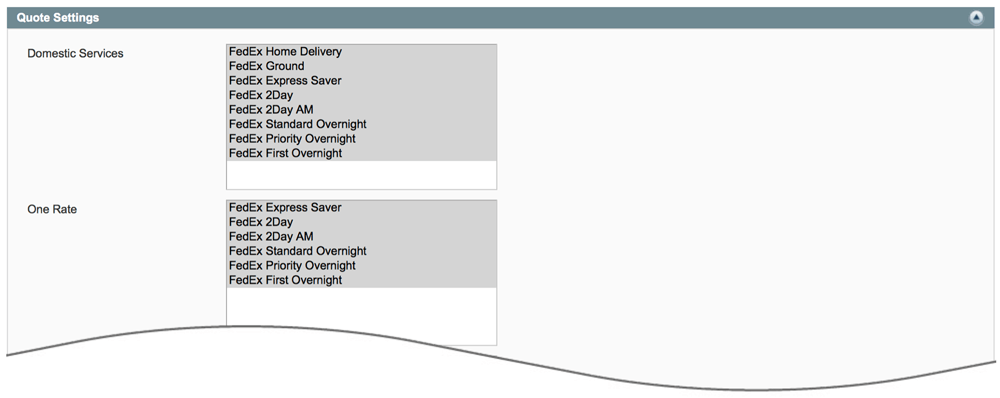
| FedEx Services | Select the services you’d like included to have quoted. To make multiple selections hold down the Crtl key (PC) or Command key (Mac). Check the FedEx service guide or FedEx.com for a description of its services. FedEx One Rate services require that FedEx has authorized your account to use the One Rate program. |
| FedEx Rates | Choose if you want FedEx’s list rates quoted, or your negotiated rates. |
| Residential delivery | When Yes is selected, the quotes returned will always include the residential delivery fee. |
| Residential Address Detection | Through the use of an addon plugin titled Residential Address Detection, Ship To addresses are checked against database records from the USPS. When the address is identified as residential, the residential delivery fee is included in the rate estimates. If the message “Click here to add the Residential Address Detection module.” is present, then the addon plugin is not installed. Click on the link to install it if you’d like to use this feature. |
| Only quote ground service for hazardous materials shipments | Choose Yes if you’d like to restrict quotes for carts that contain hazardous material to Ground service only. |
| Ground Hazardous Material Fee | Enter the amount you’d like added to quotes for ground services when the cart contains hazardous material. |
| Air Hazardous Material Fee | Enter the amount you’d like added to quotes for air services when the cart contains hazardous material. |
| Handling Fee / Mark Up | Increases the amount of each returned quote by a specified amount prior to displaying it/them in the shopping cart. Enter the number for the desired mark up and then use the field beneath it to indicated if the number is a dollar amount or percentage. |
4e. Box Sizes | Return to top. |
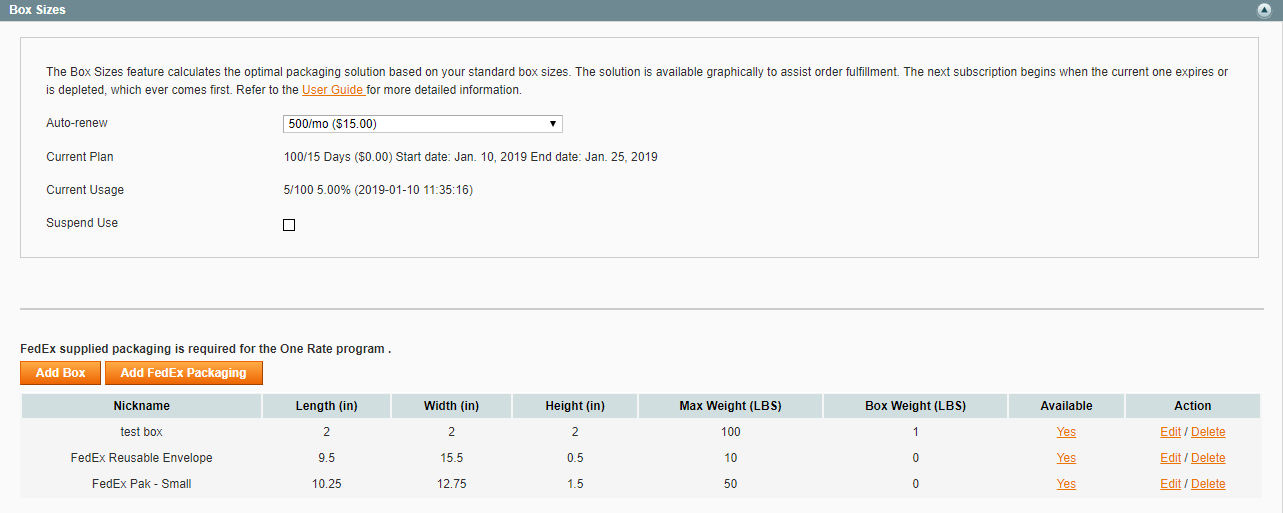
If your operation uses standard box sizes for fulfillment, you can achieve hyper-accurate shipping rate estimates by utilizing the Standard Box Sizes addon plugin. The packaging solution is saved as a step-by-step graphical illustration which is accessed from the Order Details page. If you have this plugin installed then you will have a Box Sizes option in the plugin navigation menu. If you don’t and would like to use this feature, click here to access a page where you can learn more and download the plugin installation file.
Below is an excerpt from the Standard Box Sizes User’s Guide to assist you with populating the associated settings. To view the full User’s Guide click here.
| Auto-renew | Displays only if the Residential Address Detection plugin is installed. Choose a plan that best meets your needs. The credit card associated with quote plugin license will be billed immediately and the plan will become your current plan. Your choice will be retained for the auto-renew option. You can change your auto-renew selection at any time. Plans automatically renew at the end of every monthly billing cycle or upon the depletion of the current plan. To prevent a renewal, choose Disable from the list of options. |
| Current plan | Displays only if the Residential Address Detection plugin is installed. Displays information about the current plan and the start and end dates of the current subscription period. |
| Current usage | Displays only if the Residential Address Detection plugin is installed. Displays information about the consumption of the current plan. The date shown is the UTC timestamp of the last time a residential address detection event occured. |
| Suspend use | Displays only if the Residential Address Detection plugin is installed. Checking this box temporarily suspends the Residential Address Detection plugin. It does not permanently disable it and if the current monthly billing cycle expires, a new plan will be activated. To disable the plugin, deactivate it or choose Disable from the Auto-renew drop down. |
To add a box, click the Add Box button. A popup will display prompting you for the following information about the box:
| Nickname | Enter a nickname for the box. The nickname will be used to identify the box in the graphical illustration of the packaging solution. |
| Length | The length of the box in inches. |
| Width | The width of the box in inches. |
| Height | The height of the box in inches. |
| Max Weight | The maximum weight the box is rated to contain, entered as pounds. |
| Box Weight | The weight of the box in pounds. |
| Available | Check this box to make it available for the packaging solution calculations. |
Below is a sample illustration of the step-by-step graphical illustration of a packaging solution accessible from the Order Details page.

5. Product Settings |
Return to top. |
Now that the application settings have been established, it’s time enter the product settings. Repeat these instructions for every product that you want to ship via FedEx. Select Catalog > Manage Products from Magento Admin Panel menu. Locate the product on the list and click on it. You’ll be delivered to the product’s details page.
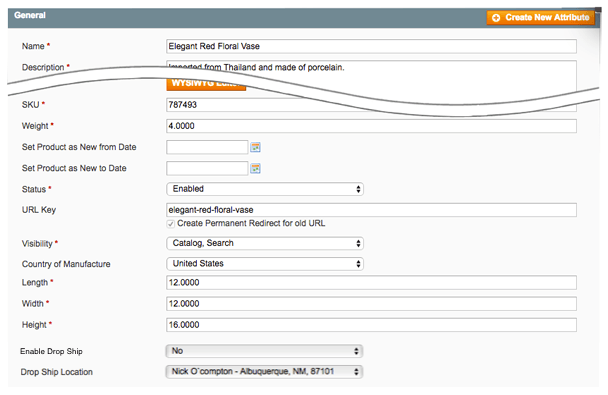
For the product to be included when determining the shipping rate estimates, the following information must be present:
| Weight | Enter the weight of the product in pounds. It should include the weight of any packaging materials that may be required to ship the product, such as cardboard, bubble wrap and styrofoam peanuts. |
| Length | Enter the length of the product in inches. It should include any incremental inches added by packaging materials that may be required to ship the product. |
| Width | Enter the width of the product in inches. It should include any incremental inches added by packaging materials that may be required to ship the product. |
| Height | Enter the height of the product in inches. It should include any incremental inches added by packaging materials that may be required to ship the product. |
| Enable Drop Ship | (Yes | No) Identify whether or not the product will ship from a drop ship location. |
| Drop Ship Location | If the product will ship from a drop ship location, select the location from the drop down menu. Products that don’t ship from drop ship locations will be quoted as shipping from the warehouse closest to the shopper. Refer to Step 3b for instructions on defining warehouse and drop ship locations. |
What your shopper sees |
Return to top. |
Once you’ve completed the preceding steps, your Magento store is ready to begin quoting UPS services offered through Worldwide Express. To ensure the best possible outcome, it is highly recommended that weight and dimensions be entered for every product you sell.The exact presentation of the rates in the checkout process will depend on the options selected in the Quote Settings. The illustration below shows an example with multiple service options enabled.

Managing Your License |
Return to top. |
You can manage your license by signing into eniture.com with the email address and password you entered when you registered for the plugin. After you sign in, My Account will be added to the navigation menu. Click on it to access the Dashboard for your account.

The most common uses of the Dashboard are to upgrade a trial subscription to a paid subscription, change the URL registered to a license, or to identify the URL of a staging or development site.
Upgrade to a paid subscription
If you fail to upgrade your trial subscription to a paid subscription before the trial expires, the extension will stop working. To upgrade, click on the My Licenses tab, locate the license, and click the Pay Now button.
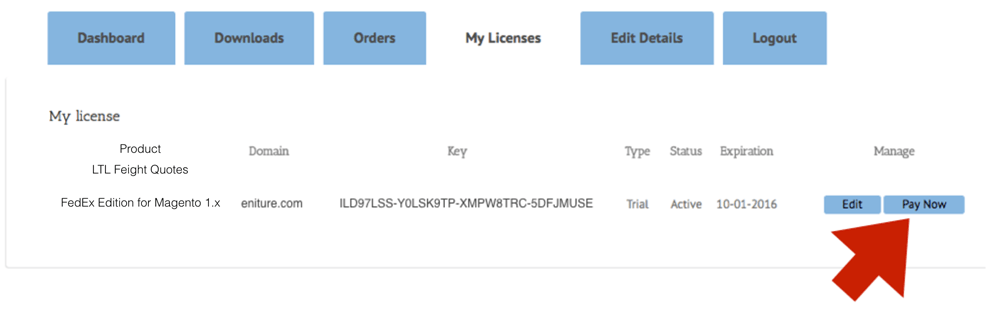
Choose one of the subscription packages and then enter the information for your payment method. Your plugin will be automatically renewed at the end of each subscription period unless you return to the Dashboard and cancel the subscription.
Change the URL registered to a license
The plugin license allows you to use the extension on a single website. To use the extension on additional websites, you must purchase additional licenses. You can change the URL registered on a license at any time. To do so, click on the My Licenses tab, locate the license, and click the Edit button.
Enter the new URL into the Licensed Domain field and then click the Update button.
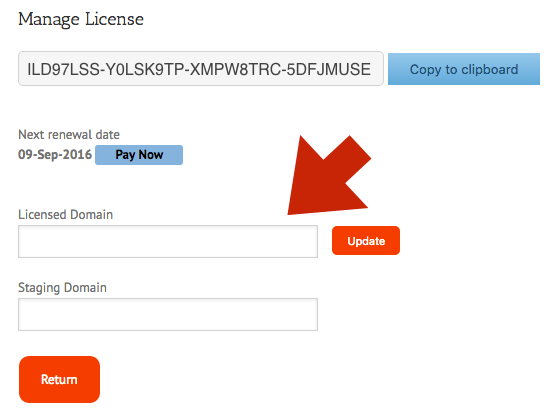
Identify a staging or development site
The plugin license will allow one staging or development site. Quotes returned to this site will have the word “Sandbox” appended to them. To identify a staging site, click on the My Licenses tab, locate the license, and click the Edit button. Enter the new URL into the Staging Domain field and then click the Update button.