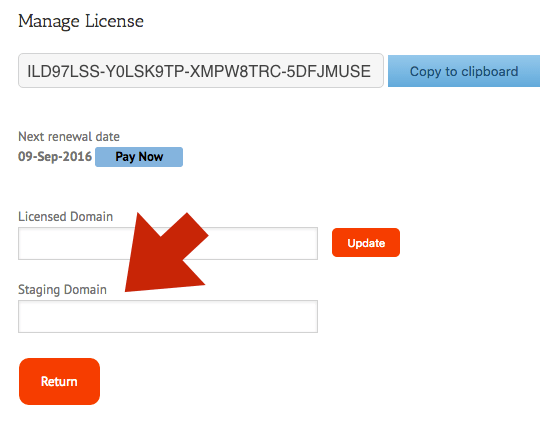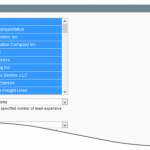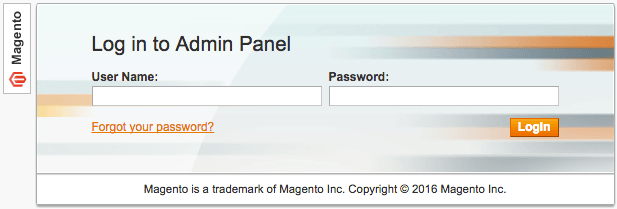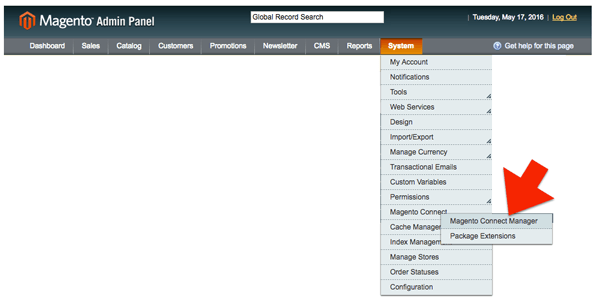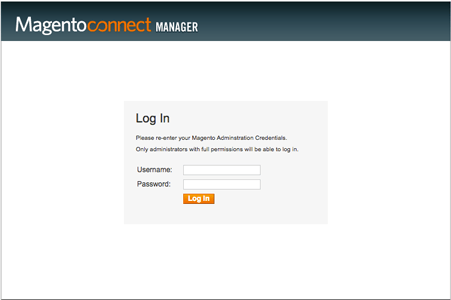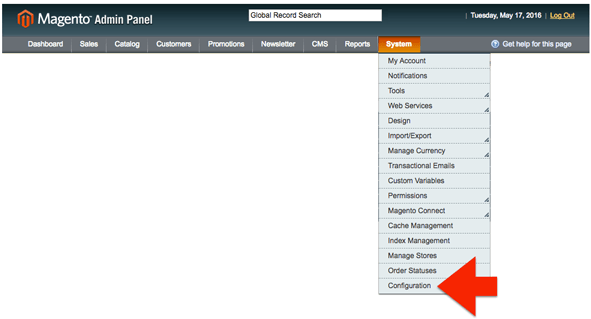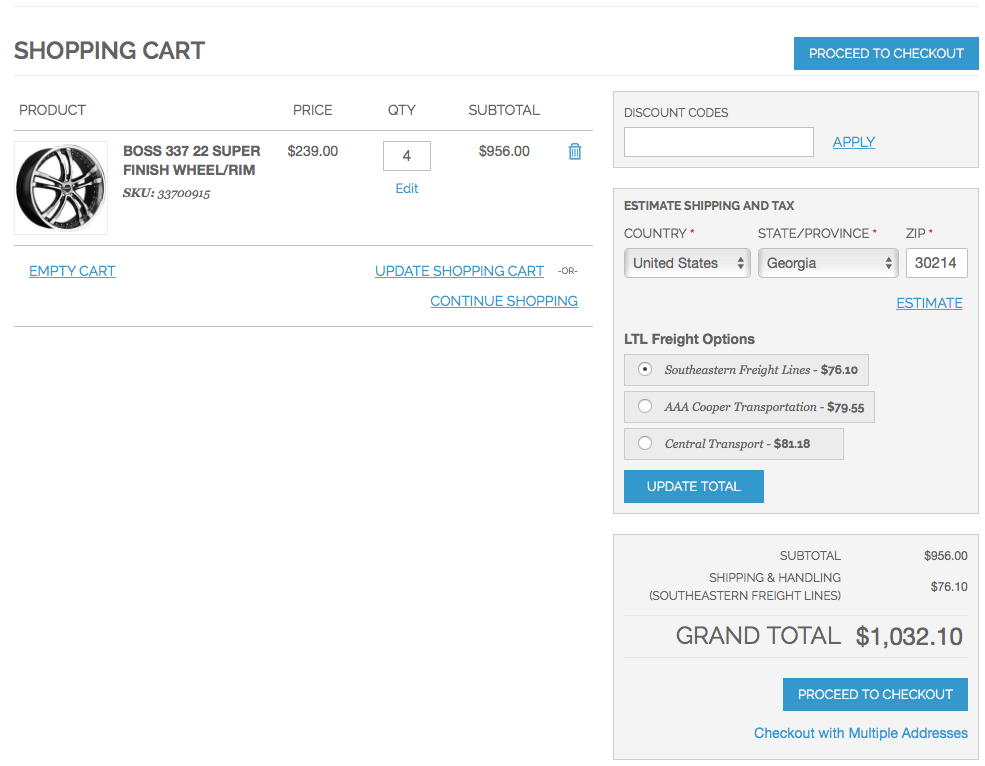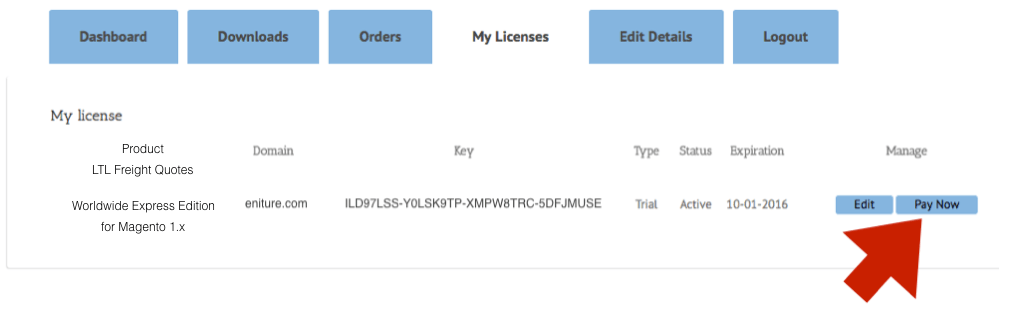|
LTL Freight QuotesWorldwide Express Edition for Magento 1.x |
Worldwide Express (wwex.com ) is a third party logistics company that gives its customers access to over 60 LTL freight carriers through a single account relationship. This application retrieves your negotiated Worldwide Express rates, takes action on them according to the extension settings, and displays the result as shipping charges in the Magento shopping cart. To establish a Worldwide Express account click here to access the new account request form.
Features
Three Rating Options: Cheapest, Cheapest Options and Average.
Create a custom label to identify the freight charges in the shopping cart and checkout pages. The default is “Freight”, but you might change it to “LTL Freight”, for example. (Cheapest and Average methods only.)
Control the number of LTL freight options displayed in the shopping cart. (Cheapest Options method only.)
Choose to include transit time estimates with the rate quote(s). (Cheapest and Cheapest Options methods only.)
Limit the carrier list to just your preferred carriers.
Identify product specific freight classes.
Support for variable products.
Option to determine a product’s class using the built in density calculator.
Elect to include residential delivery fees in the returned quotes.
Choose to include fees for lift gate service at the destination address.
Mark up the quoted rates by a percentage or dollar figure.
Intelligently recognizes when the shopping cart contains products that will ship LTL freight and obtains LTL quotes only in those instances.
Doesn’t interfere with installed plugins for FedEx, UPS and USPS when the shopping cart doesn’t contain a product that will ship LTL freight.
LTL freight charges appear in the Shopping Cart, on the Checkout Page, in the Sales Order and on the customer’s order acknowledgement/receipt.
Current version: 2.0.0
Requirements
An installation of Magento CE (Version 1.x).
A Worldwide Express account number.
Your username and password to Worldwide Express’s online shipping system.
Your Worldwide Express web services authentication key.
FAQ’S
How do I get this application?
This application can be downloaded from this website after selecting a subscription package. It will also be available from Magento Connect, Magento’s online marketplace for extensions. If you download it from Magento Connect, you will still need to return to eniture.com to choose a subscription package and obtain a license key.
Will this work with Magento Enterprise Edition?
We have reports of companies using the extension successfully in Magento Enterprise. You can install a trial version and verify that it will work for you. Be advised though, we can not provide support for installations on Magento Enterprise Edition.
How do I get a Worldwide Express account number?
Worldwide Express is a US national franchise organization. Check your phone book for local listings or click here to access the new account request form.
Where do I find my Worldwide Express username and password?
Usernames and passwords to Worldwide Express’s online shipping system are issued by Worldwide Express. Contact the Worldwide Express office servicing your account to request them. If you don’t have a Worldwide Express account, click here to access the new account request form.
Where do I get my Worldwide Express authentication key?
You can can request an authentication key by logging into Worldwide Express’s online shipping system ( speedship.wwex.com ) and navigating to Services > Web Services. An authentication key will be emailed to you, usually within the hour.
How do I get a license key for this Magento extension?
You must register your installation of the extension, regardless of whether you are taking advantage of the trial period or purchased a license outright. At the conclusion of the registration process an email will be sent to you that will include the license key. You can also login to eniture.com using the username and password you created during the registration process and retrieve the license key from the My Licenses tab.
How do I change my license from the trial version to one of the paid subscriptions?
Login to eniture.com and navigate to the My Licenses tab. There you will be able to manage the licensing of all of your Eniture Technology extensions.
How do I install the extension on another website?
The extension has a single site license. To use it on another website you will need to purchase an additional license. If you want to change the website with which the extension is registered, login to eniture.com and navigate to the My Licenses tab. There you will be able to change the domain name that is associated with the license key.
Do I have to purchase a second license for my staging or development site?
No. Each license allows you to identify one domain for your production environment and one domain for your staging or development environment. The rate estimates returned in the staging environment will have the word “Sandbox” appended to them.
Why isn’t the extension working on my other website?
If you can successfully test your credentials using the Test Connection button (System > Configuration > Shipping Methods > Worldwide Express LTL Freight) then you have one or more of the following licensing issues: 1) You are using the license key on more than one domain. The licenses are for single sites. You will need to purchase an additional license. 2) Your trial period has expired. 3) Your current license has expired and we have been unable to process your form of payment to renew it. Login to eniture.com and go to the My Licenses tab to resolve any of these issues.
Why were the shipment charges I received on the invoice from Worldwide Express different than what was quoted by the application?
The rates will be the same if the shipment parameters used to obtain the quote are exactly the same as those that were used for the invoice. Compare the shipment parameters in the application with those on the invoice. Pay close attention to freight class, product weight, dimensions and various accessorial fees like residential delivery. Consider making changes as needed. Remember that the weight of packaging materials is included in the weight of the shipment and that your use of pallet or box size may have an impact on the shipment’s billable weight. If you are unable to reconcile the differences call your local Worldwide Express office for assistance.
What happens when my shopping cart contains products that ship LTL and products that would normally ship FedEx or UPS?
If the shopping cart contains one or more products tagged to ship LTL freight, all of the products in the shopping cart are assumed to ship LTL freight. To ensure the most accurate quote possible, make sure that every product has a weight and dimensions recorded.
What happens if I forget to identify a freight classification for a product?
In the absence of a freight class, the plugin will determine the freight classification using the density calculation method. To do so the products weight and dimensions must be recorded.
How do I find out what freight classification to use for my products?
Contact your local Worldwide Express office for assistance. You might also consider getting a subscription to ClassIT offered by the National Motor Freight Traffic Association (NMFTA). Visit them online at classit.nmfta.org.
Why do I sometimes get a message that a shipping rate estimate couldn’t be provided?
There are several possibilities:
There wasn’t enough information about the weight or dimensions for the products in the shopping cart to retrieve a shipping rate estimate.
The Worldwide Express web service isn’t operational.
Your Worldwide Express account has been suspended or cancelled.
Your subscription to the application has expired because payment could not be processed.
There is an issue with the Eniture Technology servers.
There is an issue with the server that hosts your installation of Magento.
User’s Guide
If you are taking advantage of a trial subscription, the module will stop working when the trial period ends. Be sure to read the Manage Your License section to learn how to upgrade your subscription.
Setting up the application to display LTL freight quotes consists of the following steps:
Other information contained in this guide:
1. Download the LTL Freight Quotes extension |
Return to top. |
When you select a subscription package you will be presented with a registration form. The email address and password you enter will serve as your credentials to eniture.com. Use these to gain access to your customer dashboard where you can download your extension, manage your licenses and update your payment information.
When you download the extension installation file, be sure to save it to a familiar location. You will need to navigate to the file during the installation process.
2. Install the LTL Freight Quotes extension |
Return to top. |
Login to the Magento Admin Panel.
Navigate to the Magento Connect Manager. (System > Magento Connect > Magento Connect Manager)
Login to the Magento Connect Manager using the same credentials you used to login to the Magento Admin Panel.
Before proceeding, it is recommended that you backup your Magento store. Next, visually locate the Direct package file upload section on the Magento Connect Manager page.
Click the Browse button, navigate to the location of the extension installation file that you downloaded in Step 1, and select it. Click the Upload button.
After the upload has complete, you can verify that the installation succeeded by looking through the entries in the Manage existing extensions section of the Magento Connect Manager page.
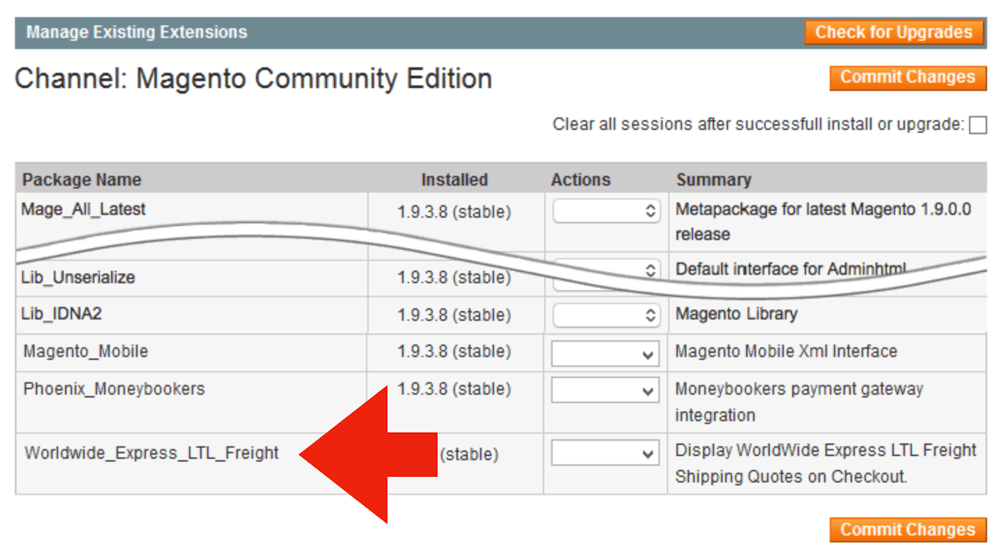
Click on the Return to Admin link at the top right of the Magento Connect Manager page to return to the Magento Admin Panel.
Complete the installation process by logging out, and then logging back into the store. If you fail to perform this step you will likely get a 404 – page not found error when trying to access the extension settings.
3. Get Your Worldwide Express Authentication Key |
Return to top. |
To connect to the Worldwide Express web services you need to obtain an Authentication Key. To do so, sign into Worldwide Express’s online shipping system, Speedship. Select Web Services from the Services menu.
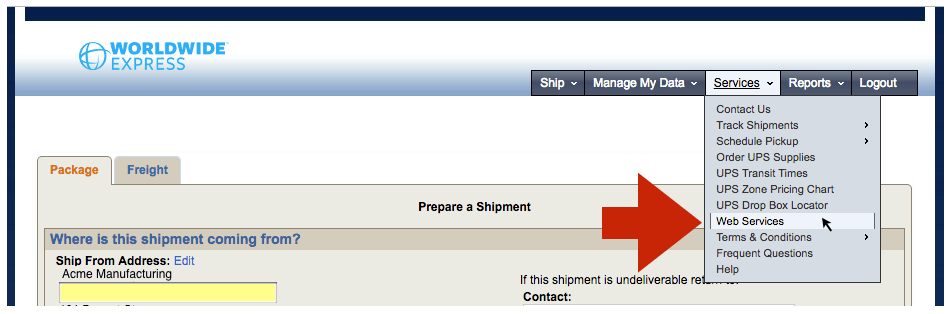
Click on the Request Authentication Key button…
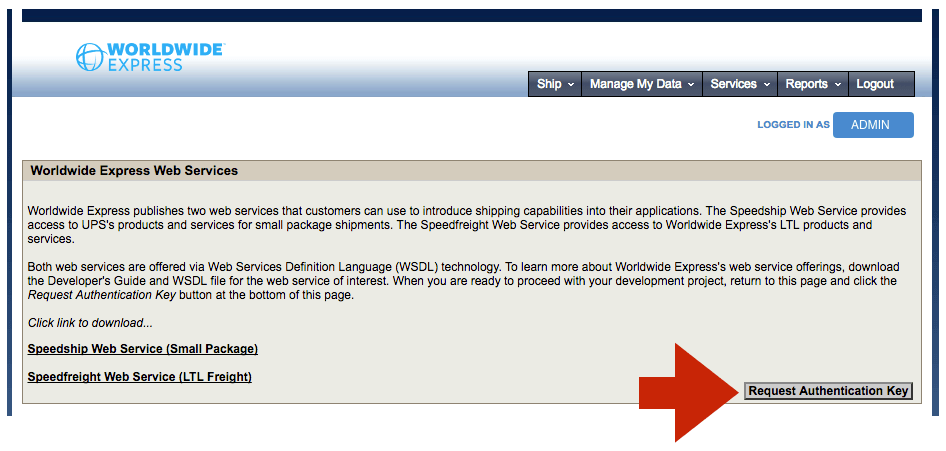
…and complete the form. Select Speedship from the Web Services drop down list if you are requesting an authentication key for small package quotes (UPS/parcel), or Speedfreight for LTL freight quotes. (Note: If you will be using both, you only need to perform this exercise once. The Authentication Key will be the same in both cases. The selection from the drop down list is used to inform the Worldwide Express sales staff, not to activate a particular web service.)
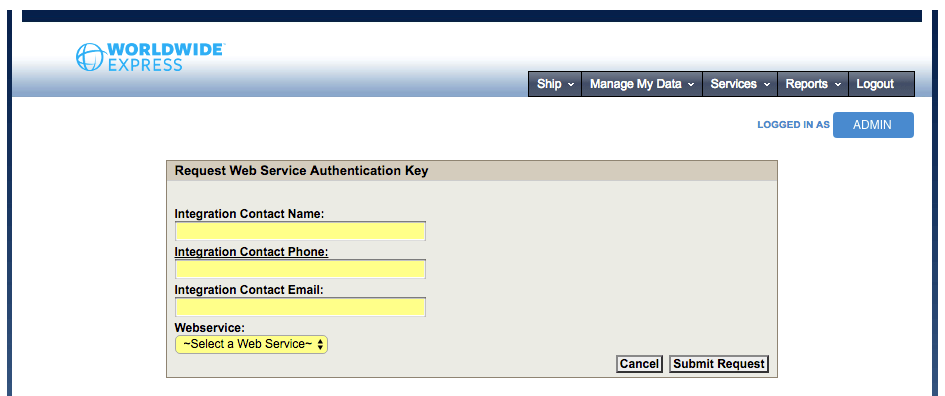
An email containing the Authentication Key will be sent to the email address entered into the form.
4. Populate the extension settings |
Return to top. |
From the Magento Admin Panel, navigate to System > Configuration
Click on the Worldwide Express LTL Freight configuration widget located on the left side of the page.
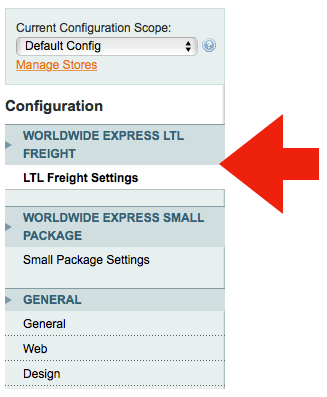
4a. Connection Settings |
Return to top. |
Populate the Connection Settings fields with the appropriate information.
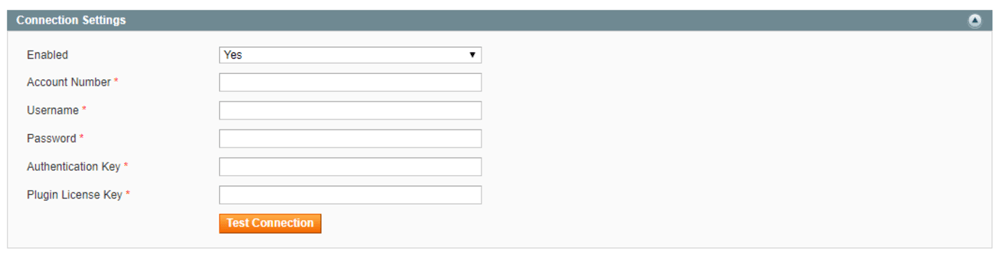
| Enabled | (Yes|No) Controls whether or not the extension will display shipping rate estimates in the shopping cart. |
| Account Number | Your Worldwide Express account number. If you don’t have one please contact your local Worldwide Express office to obtain one. |
| Username | The Speedfreight username issued to you by Worldwide Express. It is sometimes referred to as the Speedship username. It is the same username you use to login to Worldwide Express’s online shipping application located at speedship.wwex.com. |
| Password | The password associated with the provided username. |
| Authentication Key | The authentication key issued by Worldwide Express. It can be obtained by logging into speedship.wwex.com using your Speedship credentials, navigating to Services > Web Services and following the instruction provided there. |
| Plugin License Key | The plugin license key is issued by Eniture Technology to registered users only. If you don’t have a plugin license key login to your dashboard at eniture.com, or select a subscription package and register if you haven’t done so yet. |
4b. Define Warehouse & Drop Ship Locations |
Return to top. |
Click the Add button in the appropriate sections to add warehouse and drop ship locations. Warehouses should have a complete inventory of all products not otherwise identified as drop shipped items. If you have more than one warehouse defined, the warehouse closest to the shopper will be used to retrieve shipping rate estimates. You should define at least one warehouse, even if all of your products are drop shipped. This insures that quotes will be returned in the event the drop ship location was overlooked when the product entry was created.Drop ship locations usually represent vendors that supply items that you don’t inventory. These items are shipped directly to your customer on your behalf. When an order includes drop shipped items the shopping cart will display a single figure for the shipping rate estimate that is equal to the sum of the cheapest option for each shipment required to fulfill the order.
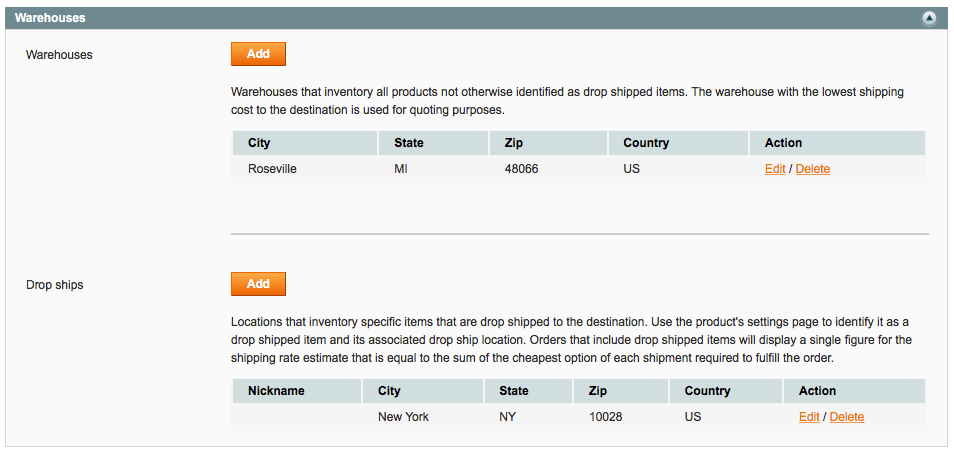
4c. Quote Settings |
Return to top. |
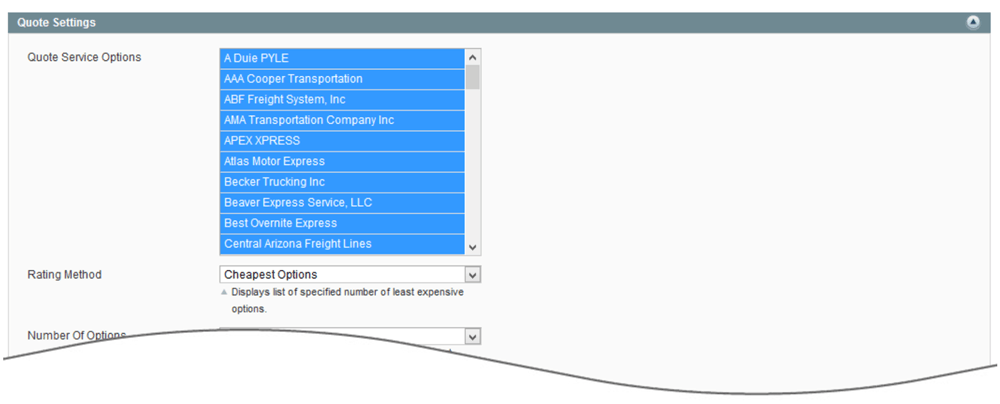
| Quote Service Options | Select the carriers you’d like included in the result set. To make multiple selections hold down the Crtl key (PC) or Command key (Mac) and click on the carrier. It’s strongly recommended that you include all carriers and let the Rating Method selection govern the what is seen in the shopping cart. Not all carriers service all orgin and destination points. If a carrier doesn’t service either one of the addresses, it is automatically omitted. Consider conferring with your Worldwide Express representative if you want to reduce the number of carrier responses. |
| Rating Method | The rating method determines what will be displayed in the shopping cart. There are three rating methods:
Cheapest Cheapest Options Average |
| Label As | Displays only when the Rating Method is set to Cheapest or Average. The entered value is used to describe the shipping charge in the shopping cart. If left blank, then the shipping charge is described as “Freight”. |
| Number Of Options | Displays only when the Rating Method is set to Cheapest Options or Average. Identifies how many of the quotes returned by Worldwide Express should be included in the operation. |
| Show Delivery Estimate | (Yes | No) Displays only when the Rating Method is set to Cheapest or Cheapest Options. When enabled the transit time estimate appears with the quote(s). |
| Quote As Residential Delivery | (Yes | No) When enabled the quotes returned by Worldwide Express will include each carrier’s residential delivery fee. |
| Lift Gate Delivery | (Yes | No) When enabled the quotes returned by Worldwide Express will include each carrier’s lift gate fee. |
| Handling Fee / Markup | Increases the amount of each returned quote by a specified amount prior to displaying it/them in the shopping cart. The number entered will be interpreted as dollars and cents unless it is followed by a % sign. For example, entering 5.00 will cause $5.00 to be added to the quotes. Entering 5.00% will cause each quote to be multiplied by 1.05 (= 1 + 5%). |
| Allow for Own Arrangement | (Yes|No) This setting adds another option in the shopping cart that can be selected to indicate that the purchaser will make and pay for the LTL freight arrangements. When selected, the shipping charges included in the shopping cart are zero. |
| Text for Own Arrangement | This field only displays if the Allow for Own Arrangement setting is set to “Yes”. You can customize the text that is displayed in the shopping cart for the Own Arrangement option. For example, you may want it to appear as “Pickup Order” or “Hold for pickup”. |
| Return LTL quotes when an order’s parcel shipment weight exceeds 150 lbs | When checked, the LTL Freight Quote module will return quotes when an order’s total weight exceeds 150 lbs (the maximum permitted by FedEx and UPS), even if none of the products have settings to indicate that it will ship LTL. To increase the accuracy of the returned quote(s), all products should have accurate weights and dimensions. |
5. Product Settings |
Return to top. |
Now that the application settings have been established, it’s time enter the product settings. Repeat these instructions for every product that you want to ship LTL freight with one of Worldwide Express’s carriers. Select Catalog > Manage Products from Magento Admin Panel menu. Locate the product on the list and choose it by clicking on it. You’ll be delivered to the product’s details page.
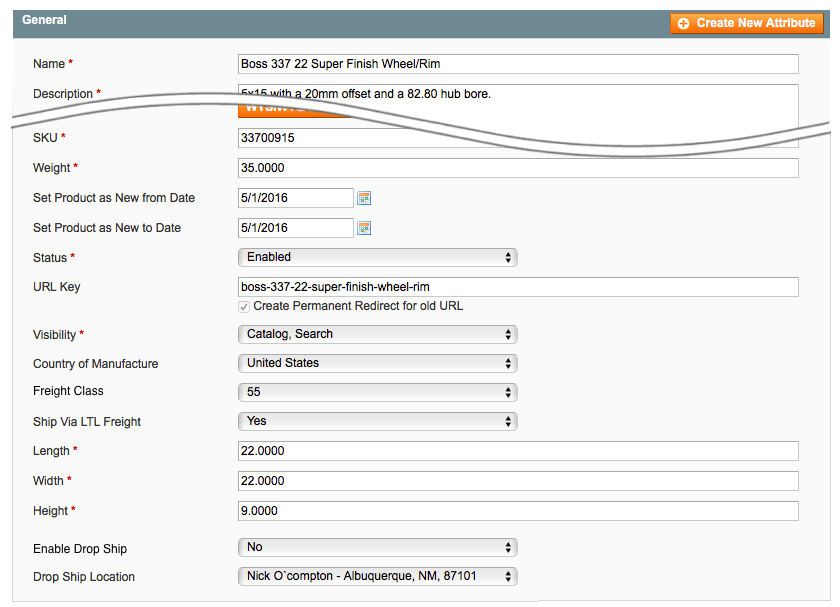
| Weight | Enter the weight of the product in pounds. It should include the weight of any packaging materials that may be required to ship the product, such as cardboard, bubble wrap and styrofoam peanuts. |
| Freight Class | Select the product’s freight class from the drop down list. You may also select Density Based from the list, which will calculate freight class on the fly using the product’s weight and dimensions. The density based calculation will return the correct freight class in most, but not all cases. You are solely responsible to identify the correct freight class of your product(s). If you need assistance, contact your Worldwide Express representative or refer to the National Motor Freight Classification (NMFC) directory published by the National Motor Freight Transportation Agency (NMFTA.org). |
| Ship Via LTL Freight | (Yes|No) Select “Yes” to indicate that by default, this product ships LTL freight. |
| Length | Enter the length of the product in inches. It should include any incremental inches added by packaging materials that may be required to ship the product. |
| Width | Enter the width of the product in inches. It should include any incremental inches added by packaging materials that may be required to ship the product. |
| Height | Enter the height of the product in inches. It should include any incremental inches added by packaging materials that may be required to ship the product. |
| Enable Drop Ship | (Yes | No) Identify whether or not the product will ship from a drop ship location. |
| Drop Ship Location | If the product will ship from a drop ship location, select the location from the drop down menu. Products that don’t ship from drop ship locations will be quoted as shipping from the warehouse closest to the shopper. Refer to Step 3b for instructions on defining warehouse and drop ship locations. |
What your shopper sees |
Return to top. |
Once you’ve completed the preceding steps, your Magento store is ready to begin quoting LTL freight services offered through Worldwide Express. To ensure the best possible outcome, it is highly recommended that freight class, weight and dimensions be entered for every product you sell. The exact presentation of the rates in the checkout process will depend on the options selected in the Quote Settings. The illustration below shows an example with multiple service options enabled.
Managing Your License |
Return to top. |
You can manage your license by signing into eniture.com with the email address and password you entered when you registered for the extension. After you sign in, My Account will be added to the navigation menu. Click on it to access the Dashboard for your account.

The most common uses of the Dashboard are to upgrade a trial subscription to a paid subscription, change the URL registered to a license, or to identify the URL of a staging or development site.
Upgrade to a paid subscription
If you fail to upgrade your trial subscription to a paid subscription before the trial expires, the extension will stop working. To upgrade, click on the My Licenses tab, locate the license, and click the Pay Now button.
Choose one of the subscription packages and then enter the information for your payment method. Your extension will be automatically renewed at the end of each subscription period unless you return to the Dashboard and cancel the subscription.
Change the URL registered to a license
The license allows you to use the extension on a single website. To use the extension on additional websites, you must purchase additional licenses. You can change the URL registered on a license at any time. To do so, click on the My Licenses tab, locate the license, and click the Edit button. Enter the new URL into the Licensed Domain field and then click the Update button.
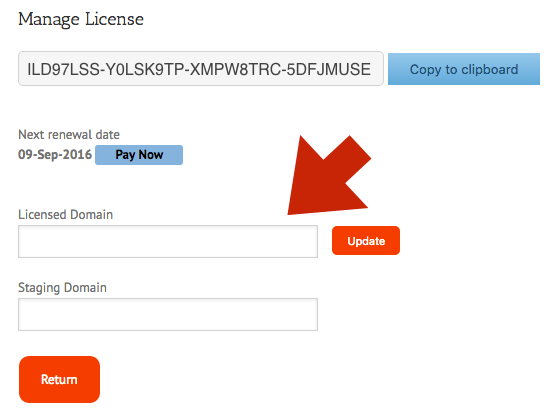
Identify a staging or development site
The license will allow one staging or development site. Quotes returned to this site will have the word “Sandbox” appended to them. To identify a staging site, click on the My Licenses tab, locate the license, and click the Edit button. Enter the new URL into the Staging Domain field and then click the Update button.