 |
Standard Box Sizesfor Magento 2 |
The Standard Box Sizes extension is designed exclusively for use with Eniture Technology’s Small Package Quotes extensions for Magento 2. The plugin allows merchants to identify their standard box sizes. The boxes are used to identify a packaging solution prior to obtaining shipping rate estimates. The packaging solution is saved with orders as a step-by-step graphical illustration that the merchant can refer to during fulfillment. The results are the most accurate shipping rate estimates possible.
Features
Define standard box sizes.
Automate the identification of the most efficient packaging solution.
Refer to a step-by-step graphical illustration of the packaging solution during fulfillment.
Record the weight of each box so the weight of the packaging solution is precise.
Specify the maximum weight capacity of each box.
Stipulate whether individual products can be rotated for placement in a box.
Identify which products ship as their own package and should not be boxed with other items.
Enables FedEx One Rate estimates in the FedEx Small Package Quotes extension.
Current version: 1.0
Requirements
Magento 2.0 or newer.
The installation of at least one of Eniture Technology’s Small Package Quotes extensions.
FAQ’S
How is the packaging solution identified if this extension isn’t installed?
The Small Package Quotes extension uses a virtual box packaging algorithm if the Standard Box Sizes plugin isn’t installed and enabled. The virtual box packaging algorithm assumes an infinite number of box sizes are available which may be sufficient for some merchants. The virtual boxes identified by the default algorithm will most likely differ from what is used during the fulfillment process, so there is an opportunity for the billed charges to differ from that what was collected on the order. The Standard Box Sizes extension identifies packaging solutions using the merchant’s standard box sizes so the shipping rate estimates are obtained using the same shipping parameters that will be encountered during the fulfillment process.
How does the Standard Box Sizes extension work?
The extension uses a highly complex algorithm to consider the constraints of the defined boxes, the physical characteristics of the items in the shopping cart, and the governing settings to identify the packaging solution. The algorithm’s goal is to minimize the number of boxes required for the packaging solution which minimizes the cost of shipping.
What does it cost to use this extension?
A transaction fee is charged per packaging solution. The smallest plan equates to 3 cents per packaging solution if fully consumed. The cost per transaction gets progressively cheaper the larger the monthly plan. A packaging solution is calculated for every shipment origin point involved for a particular shopping cart. A potential order with only one warehouse will require one packaging solution each time shipping rates are retrieved. A potential order with one warehouse and two drop ship locations will require three.
Installation & User’s Guide
Overview
1. Pre-installation Preparations |
Return to top. |
Before installing the module, make sure you’ve made the following preparations:
- Set up a server that meets the Magento 2 system requirements.
- Create the Magento file system owner.
- Configure the CRON jobs that are used by the Magento Component Manager and the System Upgrade utilities. (View Magento’s online documentation on CRON jobs.)
2. Download the module installation file |
Return to top. |
Download the installation file by clicking the button below. Save it to a familiar location. You will need to navigate to it later.
sdfsd
3. Install the module |
Return to top. |
There are two ways you can install the module. Each requires some technical knowledge.
In preparation for either step, upload the installation file using the steps below. Use your Magento root directory name where you see magento-root.
- Using FTP, upload the installation file retrieved in Step 3 to the magento-root/app/code/Eniture directory.
- The installation file should be a ZIP file. Extract its contents.
3.1 SSH/Terminal + FTP Based Method |
Return to top. |
- Open SSH.
- Execute the following commands:
php bin/magento setup:upgrade
- Clear the cache using the following command (or do it from the admin panel):
php bin/magento cache:flush
- Re-deploy the static contents (production mode only) by executing the following command:
php bin/magento s:s:d
3.2 Magento Admin Based Install Method |
Return to top. |
- Login to the Magento Admin dashboard.
- Navigate to System > Web Setup Wizard, and click on the Module Manager tile.
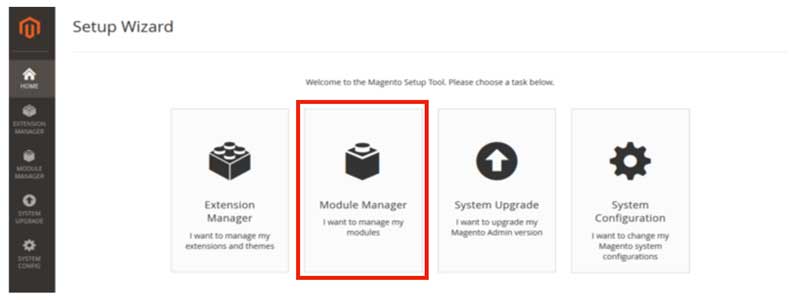
- Locate the Box Sizes module. From the Action column click on Select and then choose Enable from the list of options.
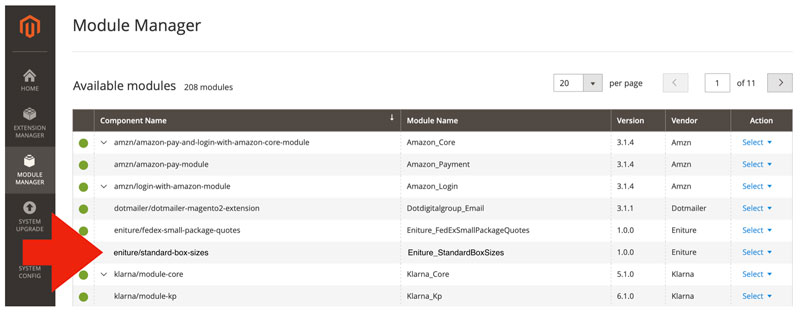
- Click on the Start Readiness Check button. After the check is complete, click the Next button.
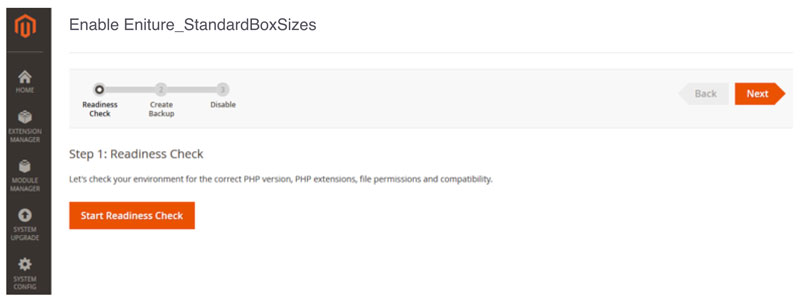
- Elect which backup options you’d like to perform. If you don’t want to perform a backup at this time, uncheck all the options. When you’re ready to proceed, click the Next button.
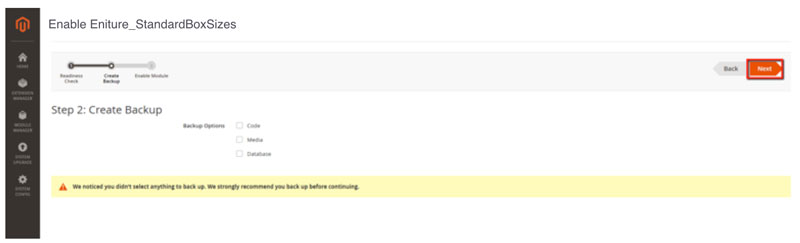
- Click the Enable button.
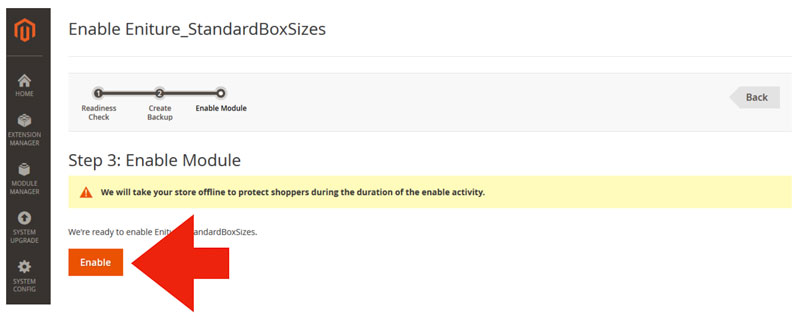
- The module installation will begin to process.
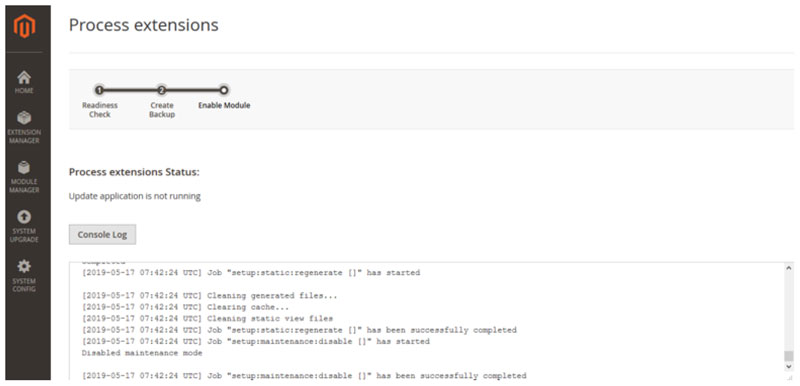
- If you’ve performed the steps correctly, you will be presented with a Success message.
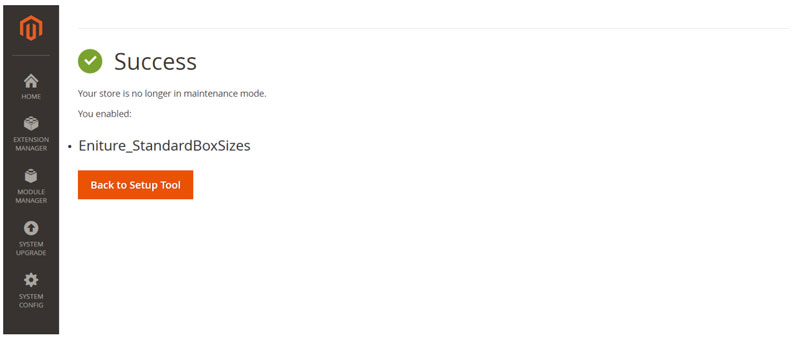
4. Flush the Magento cache |
Return to top. |
Select Cache Management from the System menu.
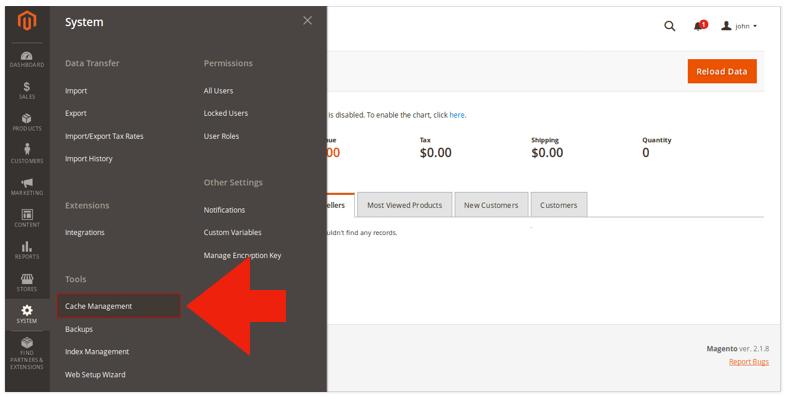
Click on the Flush Magento Cache button to empty the cache.
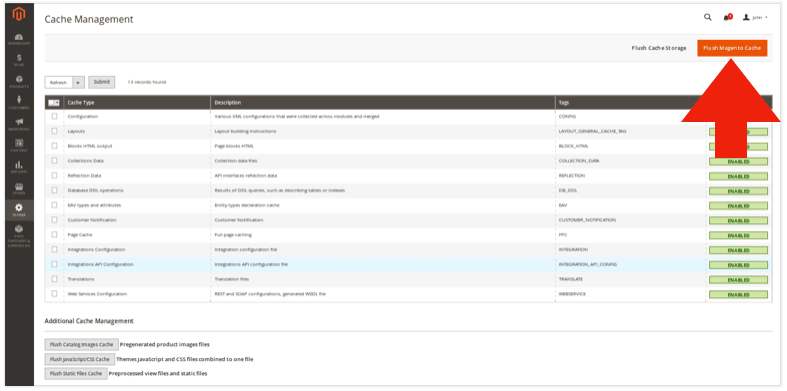
Complete the installation process by logging out, and then logging back into the store. If you fail to perform this step you will likely get a 404 – page not found error when trying to access the extension settings.
5. Configure the extension |
Return to top. |
Navigate to Store > Configuration
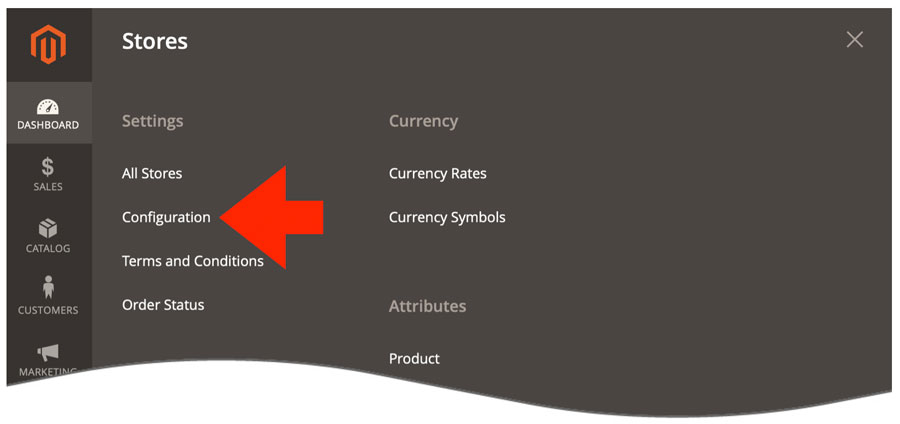
Select the tab of the Small Package Quotes extension you have installed. (The FedEx Small Package Quotes extension is shown in the illustrations in this guide. What you will see will differ according to which extension(s) you have installed.)
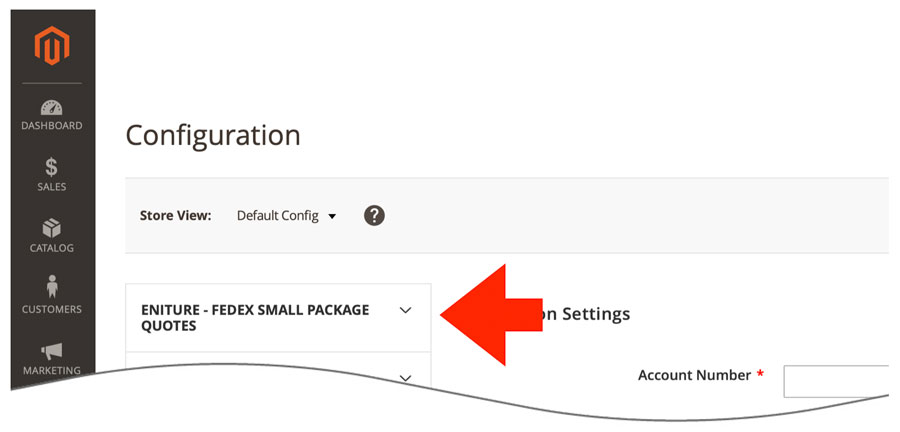
Select Standard Box Sizes from the extension’s menu.
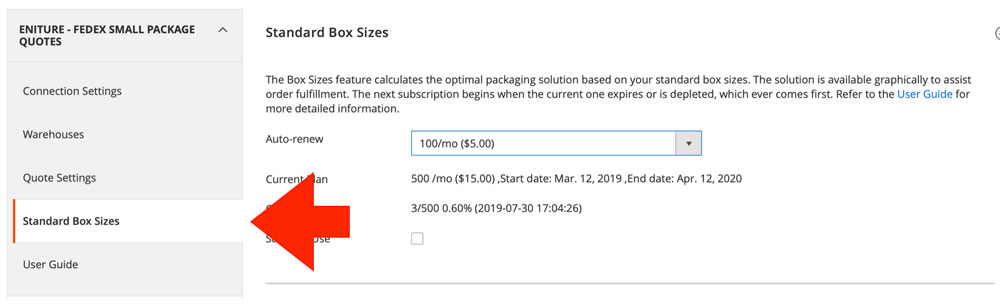
5a. Enter box sizes |
Return to top. |
Begin by entering your box sizes. Click the Add Box button.
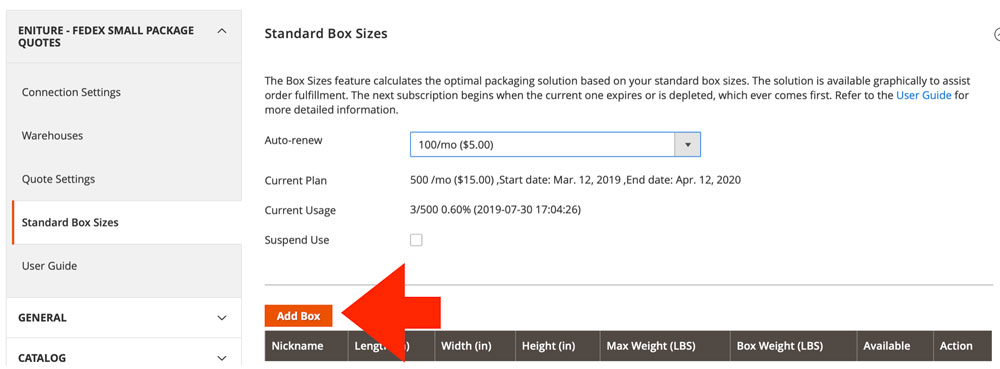
Use the popup to enter the box parameters. Repeat this for each of your standard boxes.
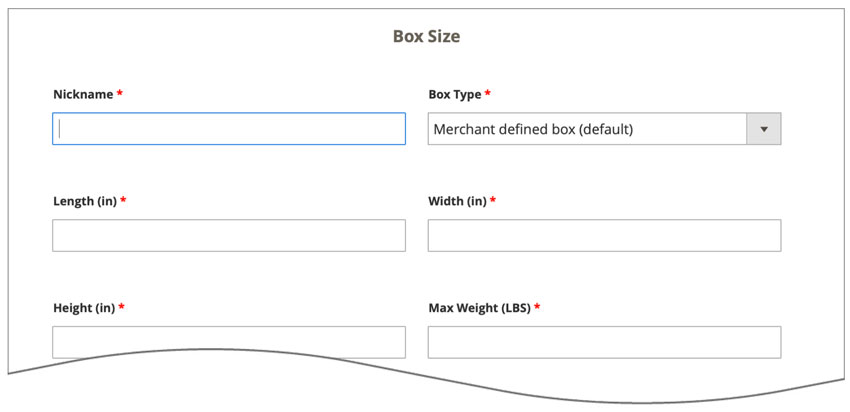
| Nickname | Enter a nickname for the box. The nickname will be used to identify the box in the graphical illustration of the packaging solution. |
| Box Type | Select the type of box you are defining. Use the default Merchant defined box for boxes acquired from suppliers like eSupplyStore, Fast-Pack, ULine, and ValueMailers. |
| Length | The length of the box in inches. |
| Width | The width of the box in inches. |
| Height | The height of the box in inches. |
| Max Weight | The maximum weight the box can weigh, entered as pounds. Include the weight of the box. |
| Box Weight | The weight of the box in pounds. |
| Box Fee | If you want to charge for the box, enter the charge amount here. It will be added to the shipping quote before the Mark Up / Handling Fee identified in the Quote Settings is applied. |
| Available | Check this box to make it available for the packaging solution calculations. |
5b. Choose a plan |
Return to top. |
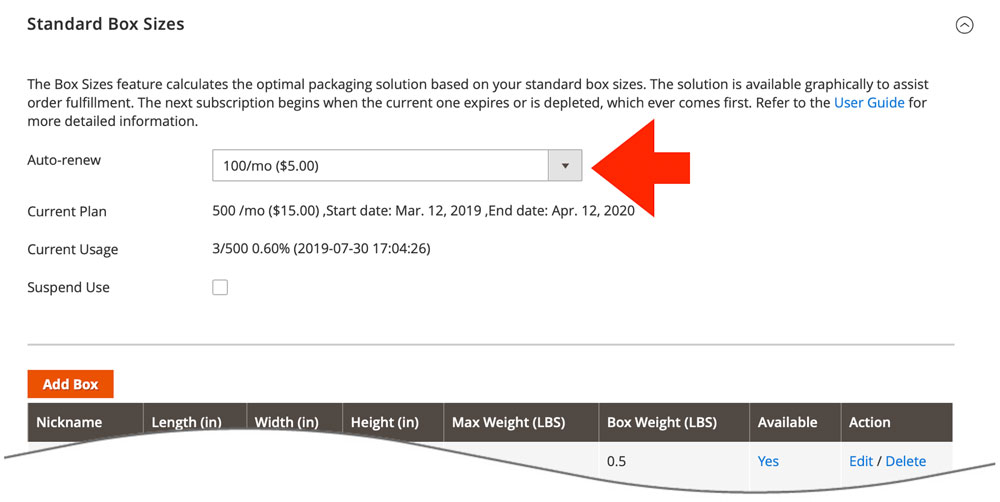
| Auto-renew | Choose a plan that best meets your needs. The credit card associated with license for the Small Package Quotes extension will be billed and the plan will become your current plan. Your choice will be retained for the auto-renew option. You can change your auto-renew selection at any time. Plans automatically renew at the end of every monthly billing cycle or upon the depletion of the current plan. To prevent a renewal, choose Disable from the list of options. |
| Current plan | Displays information about the current plan and the start and end dates of the current subscription period. |
| Current usage | Displays information about the consumption of the current plan. The date shown is the UTC timestamp of the last time a packaging solution was identified. |
| Suspend use | Checking this box temporarily suspends the Standard Box Sizes plugin. It does not permanently disable the feature and if the current monthly billing cycle expires, a new plan will be activated. To disable the plugin, deactivate it or choose Disable from the Auto-renew drop down. |
6. Product boxing properties |
Return to top. |
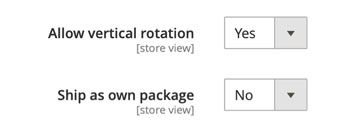
When the plugin is installed two new options are added to the product shipping parameters.
| Allow vertical rotation | Allows the product to be rotated for the purpose of arriving at a packaging solution. If left unchecked, the product can only be placed in a box in its upright orientation. |
| Ship as own package | When checked, the item is prevented from being placed in a box with other items. The packaging solution will represent it as its own package. |
7. Viewing the packaging solution |
Return to top. |
When the extension is installed and enabled, the packaging solution is saved graphically with each order. To view it, navigate to the order and select Standard Box Sizes.
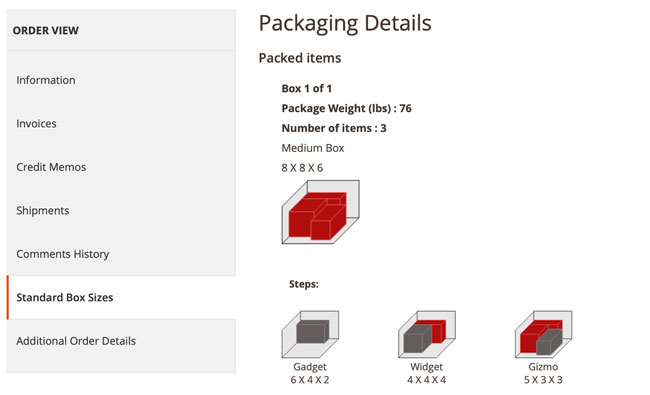
The illustration shows the boxes required to ship the order. Each box is identified by its nickname and dimensions. To the right of the nickname is an image of the box completely packed. Beneath it are a series of images providing step-by-step directions on how to pack the box. Below each step’s image is the name and dimensions of the item that is the focus of that step. If more than one warehouse or drop ship location is required to fulfill the order, the packaging solution for each location will be presented in succession.
More information about the shipping quote selected for the order can be seen on the order’s Additional Order Details page.
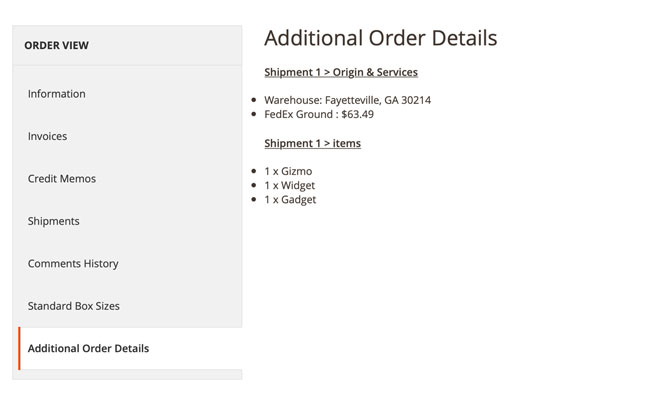
7. List of compatible plugins |
Return to top. |
Last updated: August 24, 2021
| Carrier | Status |
|---|---|
| FedEx | Compatible |
| Worldwide Express (WWE) | Compatible |



