Connecting the Real Time Shipping Quotes app to TQL (Total Quality Logistics) consists of the following steps:
Obtain your TQL Trax connection credentials.
To connect the app to TQL Trax, you’ll need the following information:
- Client ID
- Client Secret
- TQL Trax Username
- TQL Trax Password
- Subscription Key
These credentials will be provided to you by TQL. If you don’t have this information, email integrationrequests@tql.com or contact your TQL Account Executive.
Connect the application to the TQL Trax API.
The Connection Settings page is used to establish the app’s connection to the TQL Trax API. Enter the information prompted for, then click Save Settings. After the settings have been saved, click the Test Connection button. You’ll see a success message if the app was able to establish a connection with the Echo servers. If the test failed, something about your connection settings information is incorrect. Make the necessary corrections and try again.After you establish a successful connection, return to the User’s Guide for the app.
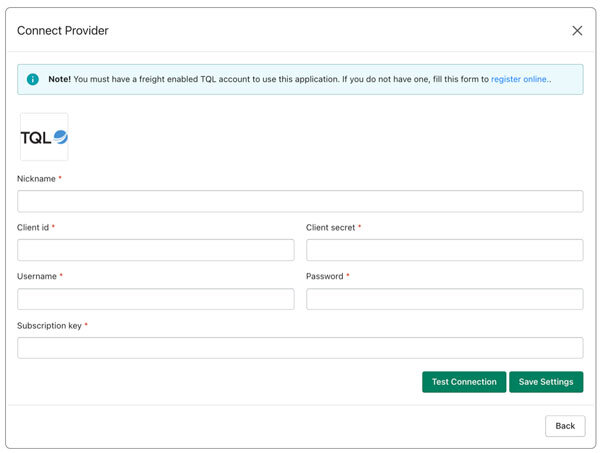
| Nickname | Enter a nickname for this connection. It is for your use only and will not be visible to visitors to your store. |
| Client ID | Enter the Client ID provided by TQL. |
| Client Secret | Enter the Client Secret provided by TQL. This is an optional field. If you weren’t provided with a Client Secret, leave this field blank. Do not enter your Client ID into this field. |
| Username | Enter your username to TQL Trax. |
| Password | Enter your password to TQL Trax. |
| Subscription Key | Enter the Subscription Key provided by TQL. |
