Connecting the Real Time Shipping Quotes app to UPS consists of the following steps:
Obtain API Connection Credentials
Prior to June 5, 2023 UPS authorized connections to its API (Application Programming Interface) with an API Access Key. If you previously obtained an API Access Key you can continue to use it until it is deprecated on June 4, 2024. Afterward, you’ll need to replace the API Access Key with a Client ID and Client Secret. Use these instructions to obtain your Client ID and Client Secret.Using your UPS.com username and password, log in to the UPS Developer Portal (https://developer.ups.com/).
Click the Create an Application button.
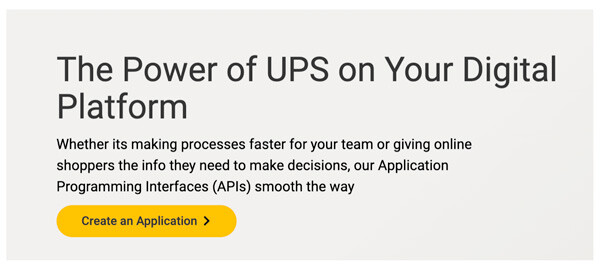
Choose I want to integrate UPS shipping capabilities to my business from the I need API credentials because dropdown.
Select the account you want to connect to from the Choose an account to associate with these credentials dropdown. Afterward, click the Next button.
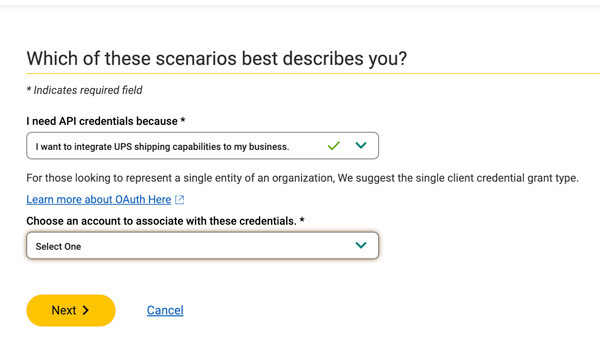
Enter your information on the Primary Contact form.
Enter your information on the API Integration Owner form and advance to the next step.
On the Add App form, enter a name for the “App name”. This is a nickname that will be visible only to you. You can enter anything you like. Leave the “Callback URL” field blank.
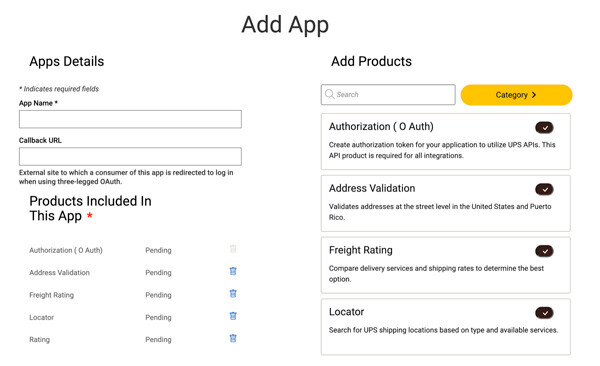
On the right side of the page, enable the following “products” by clicking on the “+” button:
- Authorization (O Auth)
- Freight Rating
- Rating
- Time In Transit
You may need to use the pagination controls at the bottom to view all of the “products”.
Click on the Save button.
You’ll be directed to a page that contains your Client ID and Client Secret. Copy them to a safe place. You will need them to connect to the API which is described later in this document.
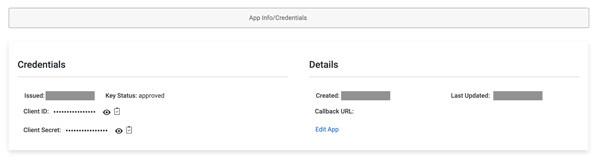
Connect the application to the UPS Rating API.
The Connection Settings page is used to establish the app’s connection to UPS’s web services. Enter the information prompted for, then click Save Settings. After the settings have been saved, click the Test Connection button. You will see a success message if your credentials validated. If not, correct them and try again.
How you connect to the UPS web service/API will depend on when you obtained your connection credentials. Prior to June 5, 2023 you needed an API Access Key. Afterward, you are required to have an Client ID and Client Secret. The app supports both types of credentials, but be informed that after June, 2024 UPS will not authenticate its API Access Key and you will need to transition to its new Client ID and Client Secret O Auth procedure.
Connect the application to the API after June 5, 2023.
| Source of UPS rates | Select New API |
| Nickname | Enter a nickname for how you want the integration to be identified. |
| Account Number | Enter your UPS account number. |
| Client ID | Enter the Client ID you received when you registered for access to the UPS API. |
| Client Secret | Enter the Client Secret you received when you registered for access to the UPS API. |
| T-Force rates my freight based on weight and… | Choose “Freight class” (default) or “Dimensions” according to how T-Force rates your LTL freight. |
Connect the application to the API with an API Access Key issued before June 5, 2023.
| Source of UPS rates | Select Legacy API |
| Nickname | Enter a nickname for how you want the integration to be identified. |
| Account Number | Enter your TForce Freight account number. This may be a UPS account number if you were a UPS Freight customer prior to its acquisition by TForce Freight. |
| Username | The username you used to sign into UPS.com to retrieve the API Access Key. |
| Password | The password associated with the provided username. |
| API Access Key | The API Access Key obtained registering for access to the UPS API. |
| T-Force rates my freight based on weight and… | Choose “Freight class” (default) or “Dimensions” according to how T-Force rates your LTL freight. |
